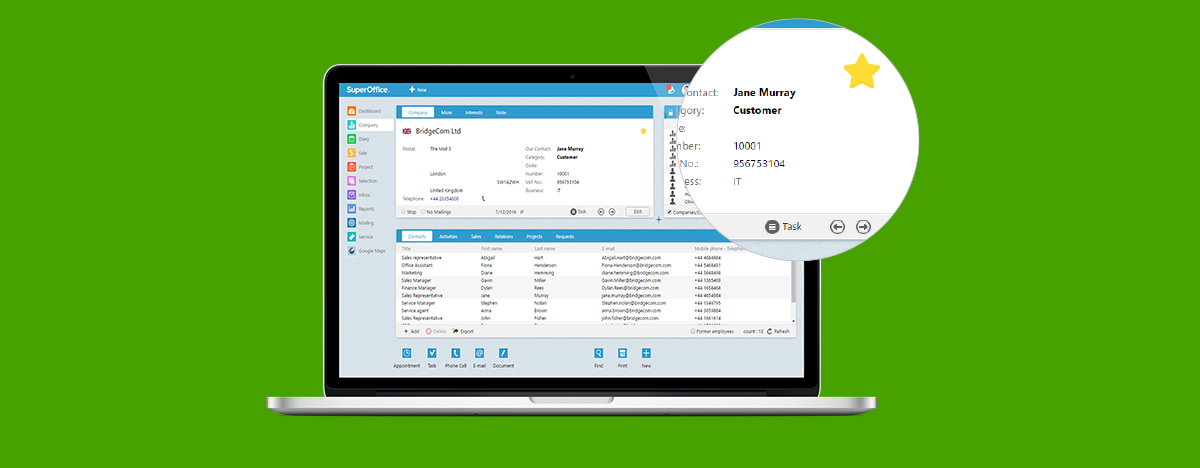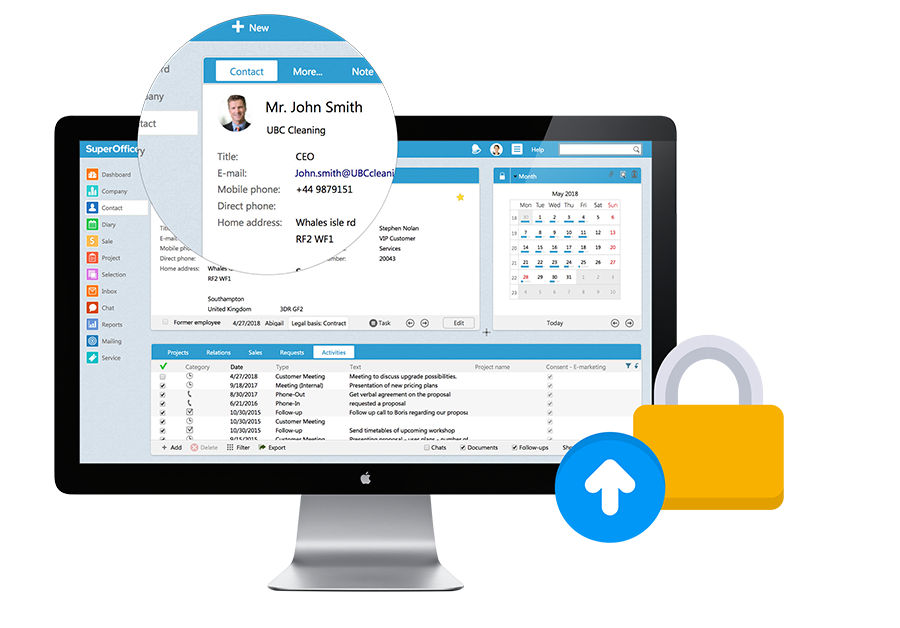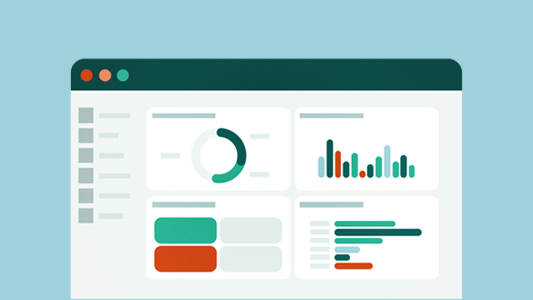If you’re looking for ways to work faster and smarter, you will be happy with this service release for locally hosted SuperOffice installations. You’ll find favorited items faster and you get easier handling of documents.
Highlights:
In Standard CRM and Sales:
- Mark your favorite records: Get easy access to favorite items
- Preview records: Find what you are looking for with previews in the menu
- Drag and drop documents: Add attachments to your mailing with fewer clicks
- Free-text search fields: Add contacts to mailings in a blink
In Service:
- Drag and drop documents: Add attachments to service requests with less effort
- Free-text search fields: Add contacts to requests faster
- Better overview in the interface for “New request” and “Quick reply”
... and more than 230 other bug fixes and improvements.
Standard CRM and Sales:
Mark your favorite records: Get easy access to specific items
You now get the option to mark a record as a favorite for easy access. Just check the little star on a company card, a sale, or a project to create shortcuts to these records.
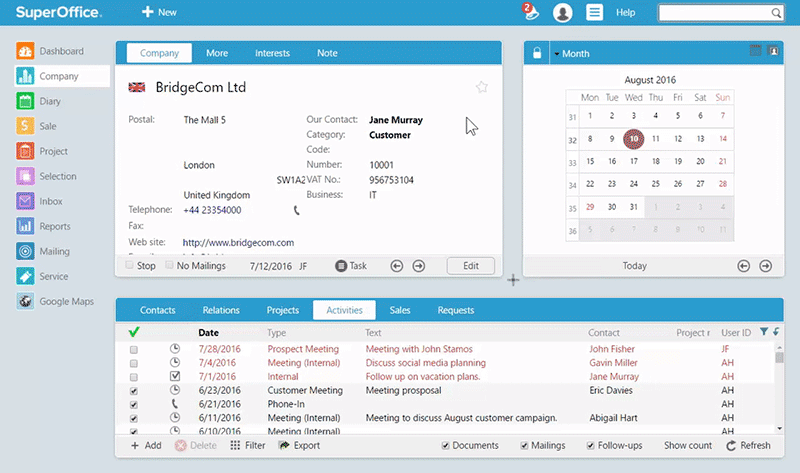
Your list of favorites will appear in the navigation menu on your left side. For example, to view "favorited" companies, just open the Company card and click on the star. Your favorite companies will show, and you can click on any to go directly to that record.
Another place to view your favorite records is inside the mini panel in the top right corner of SuperOffice. The new option “My favorites” will show all your favorites in one place, including companies, sales, and projects.
Preview records: Find what you are looking for with previews in the menu
Your navigation menu now comes with a preview screen of your records. This preview will give you a snapshot of a selected contact card, a project, or a sale. You'll quickly browse through records without having to open them and wait for them to load.
Only available for web users in this release. Windows users will get the feature in the next service release, SR3.
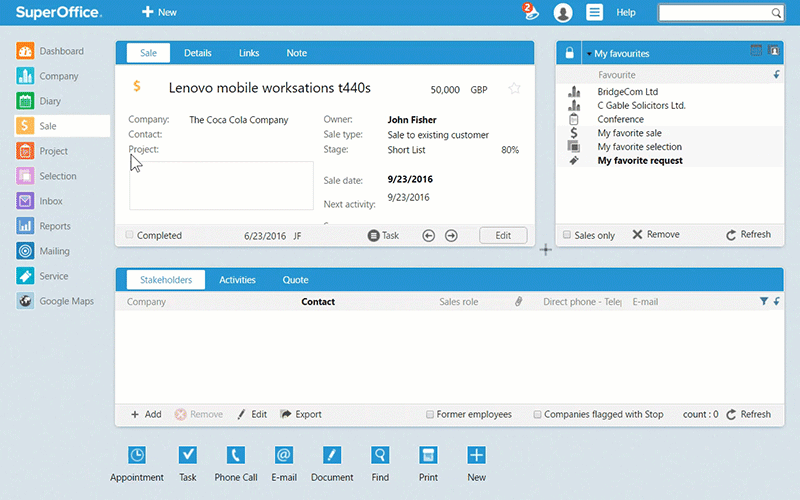
Drag-and-drop documents: Add attachments to your mailings with fewer clicks
Want to attach a document, like a price list, to your next mailing? Just drag-and-drop it from a computer folder into your mailing in SuperOffice. It is that simple!
To test this new option, go to Mailing, click the button Create new mailing: Email and drag your document to where it says Attachments: Upload files (or drag here). Then, your attachment will be added to the mailing.
(You can also add a document stored in SuperOffice to your mailing. Just click the option Choose a CRM document, type the name of the document and SuperOffice will find all documents that match your description. You can then easily pick the one you want to add).
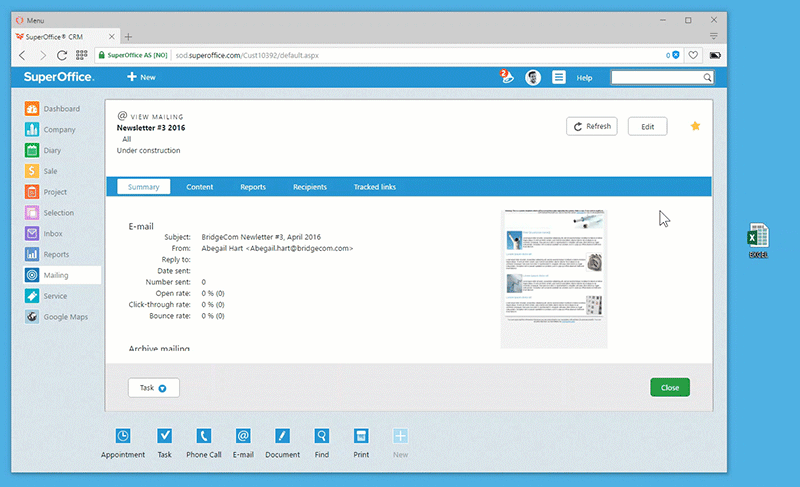
Free-text search fields: Add contacts to mailings in a blink
Adding recipients to a mailing should be easy even if you don't remember the exact name of the selection they are in. With the new free-text search in the recipient field, you only need to enter part of the name and the system will suggest matching records.
Service:
Drag-and-drop documents: Add attachments to service requests with less effort
Want to attach a user guide, an invoice, or a product description to a customer request in Service? Now you can use drag-and-drop to add documents to requests. Just click the file in your local folder and drop it into the SuperOffice request you are working on. It is that simple.
To test this new feature, go to Service and open a request. Click Reply and select the Attachment button (a paperclip icon:![]() ). Drag and drop your document to where it says Attachments: Upload files (or drag here).
). Drag and drop your document to where it says Attachments: Upload files (or drag here).
Tip: You can also add documents stored in SuperOfice CRM to your requests. Just click the option Choose a CRM document, type the name of the document, and SuperOffice will find all documents that match your description. You can then easily pick the one you want to add.
Don’t have access to SuperOffice Service yet? If you're looking for a way to handle incoming requests better, SuperOffice Service might be for you. Read more about SuperOffice Service

Free-text search fields: Add contacts to requests faster
In Service, it is now possible to use free-text search when adding a contact to a request. You no longer need to know the exact name to find a person. Just start typing type the contact name, company name, or email address in the free-text search field and the system will suggest matches.
All fields that are free-text search fields display the text: Start typing to search…
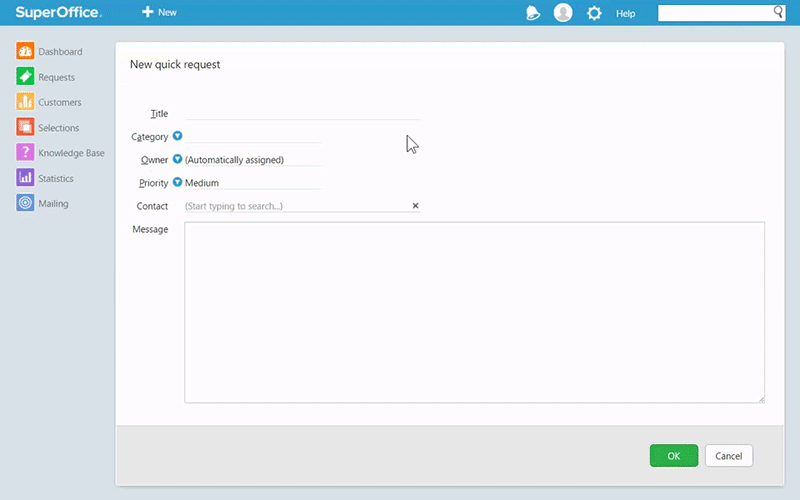
More workspace and better overview in the interface for “New request” and “Quick reply”
The layout of requests and the quick reply just got better. You get more space to work in, and a cleaner, tidier look. What we’ve done:
- We redesigned the formatting buttons you use to edit your messages. They are now simpler and crisper which makes them easier to understand.
- Use the new stop-the-clock function to stop the timer when you are working on a request and then continue whenever you are ready. This is useful, for example, if you need to search for information to answer a customer and you don’t want the clock to keep running because it will influence your average resolution time.
- The new full-text search makes it easier to add reply templates to messages. In the field that says Insert, simply start typing the name of the reply template you wish to use. SuperOffice Service will then automatically find all reply templates that match your search term.
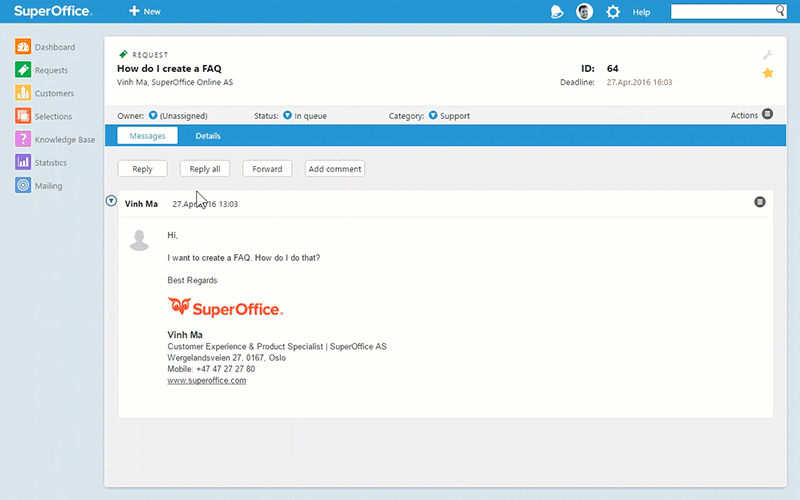
Availability:
This service release (SR2, version 8.0.6004) has been available for all customers with a locally installed version since June 10th, 2016. If you haven’t upgraded yet, now is a good time to do it.
Users of our cloud solution, SuperOffice CRM Online, has received the features over the past 6 months.