By leaving internal messages on service requests, you can keep your team updated on a customer's status, leave information to help the next person solve an outstanding issue or just give your team a head's up on a challenging situation.
Best of all, internal messages on requests are never seen by the customer. They're only visible to you and your team.
5 ways internal messages can help you to improve the customer experience
There are many ways in which internal messages can help to improve the customer experience you offer. You can use them to:
1. Give your colleague a head’s up about an angry customer
Despite your best efforts, some customers can still get a little enraged.
If you haven’t managed to solve the customer request of that one very angry customer, it’s a good idea to leave an internal message for the next person who will be handling the request so he knows what to expect.
This will help him to be more prepared up front to diffuse a difficult customer situation.
Your message could be very quick and simple like this:
“Hi, just wanted to give you a head’s up. This customer is fuming. Handle with great care!”
2. Provide 2nd line support with the information they need to solve an issue faster
A lot of companies use a 1st and 2nd line support to solve customer problems and answer customer questions.
The easy and quick requests are handled by 1st line support. When the question or query becomes more complex, however, the more experienced agents from 2nd line support can take over to help the customer.
If the 1st support agent enters a short message with the steps he or she has used in trying to solve the problem, 2nd line support can proceed by trying new methods, rather than repeating the same steps over again.
Here’s an example of what this message can look like:
"Hi Paul,
I can’t seem to find what the problem is.
I’ve tried to reboot the database. I also replaced the database with last week's backup, but nothing seems to work!
Lara”
3. Provide colleagues with information you have already gathered
Occasionally, it happens that a request ends up in the wrong place. For instance, you could have a customer who fills in his details on a wrong web form. When he really wanted to talk to a salesperson he ended up talking to a support agent instead.
Before passing the customer request to a salesperson, the support agent should leave an internal message on the request which documents what they discussed. That way, the sales agent can just pick up the conversation where the support agent left it.
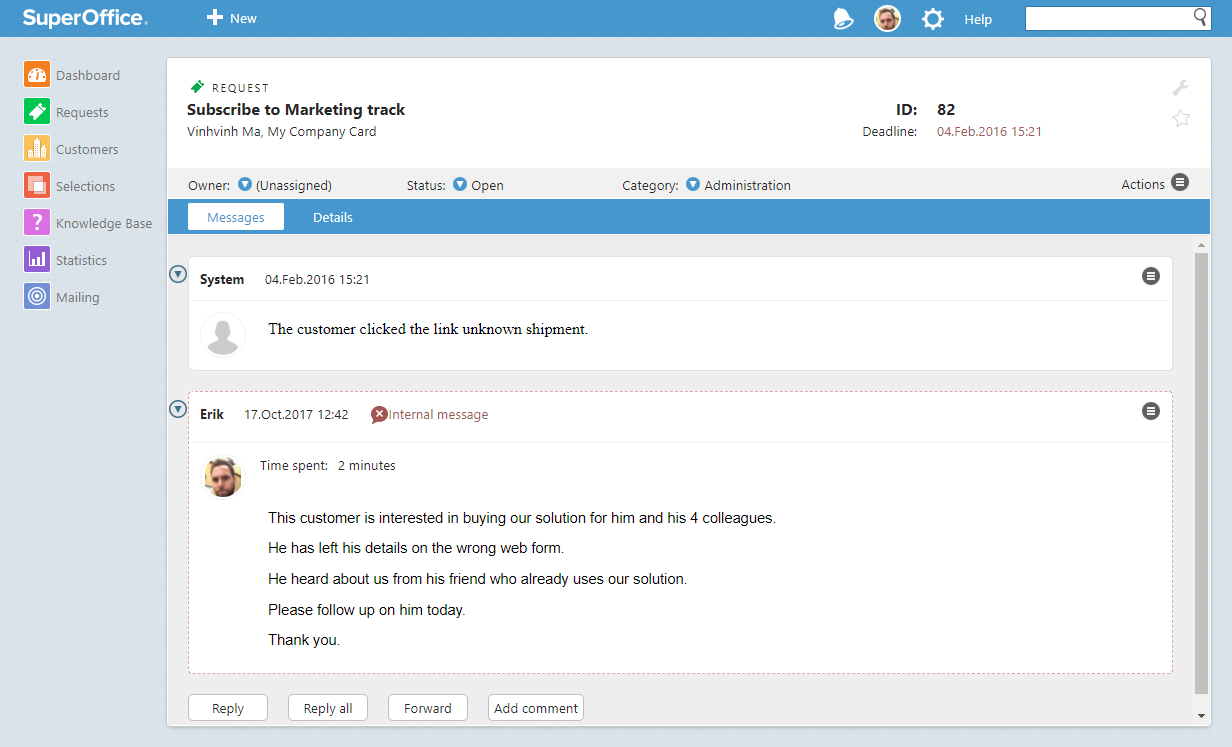
Customers will appreciate this because they won’t have to repeat themselves and the sales rep can provide them with the best possible solution.
4. Keep everyone involved on the same page
When a customer has a serious problem, it’s not uncommon that multiple people are involved in solving it.
By simply adding an internal message when there is a new development, you can keep everyone informed. This will help avoid the scenario where multiple people contact the customer about the same topic.
5. Praise a colleague for a job well done
Working in customer service can be tough, especially when you’re solving customer requests all day long. It's always nice to hear good feedback.
Use internal messages to let your colleagues know they're doing a good job.
As a manager or a mentor, you can leave a short internal message to team members to tell them how well they did:
“Well done Jane, you have completed your first 100 requests. Great job, and onto the next 100!!!”
How to add an internal message
Now that you know when to use the internal message, let us show you how to add one.
Make sure you are logged into SuperOffice Service and open a (any) request.
Click on the button Add a comment.
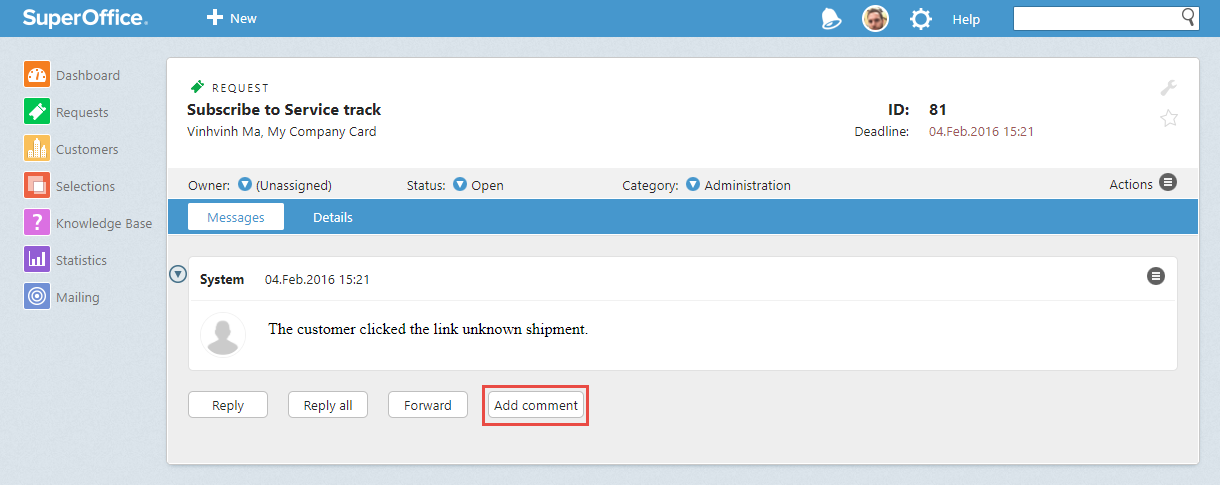
You can now add your comment.
Click OK to save your message.
Your message is now added to the request. Whenever you transfer this request to a colleague or a colleague opens the request, he will be able to read your message.
If you see you have added wrong message and want to delete it, go to the Task menu on the message and choose Change in the drop down menu, in the next screen you will se a Delete message button, click this and you have removed your internal message.
Here you can read how you can assign a new owner or category to a request by searching for it.
Now it’s your turn
Internal messages are a great way to keep team members informed and on the same page. They’re also a good way for you to help each other out.
Give it a try and let us know how it went.
Are there any other scenarios where you used an internal message to keep your colleagues up-to-date? Feel free to share it with us by leaving a comment below.
