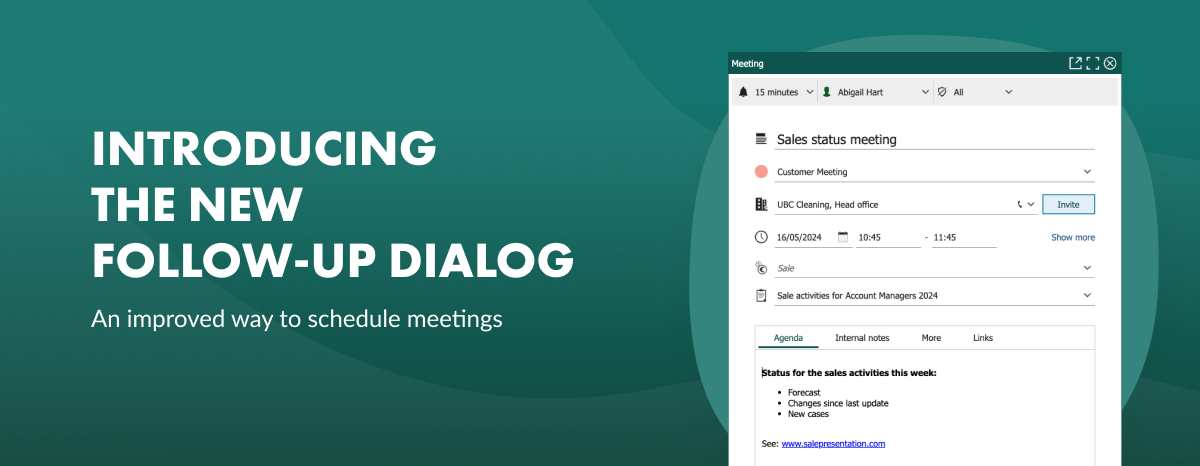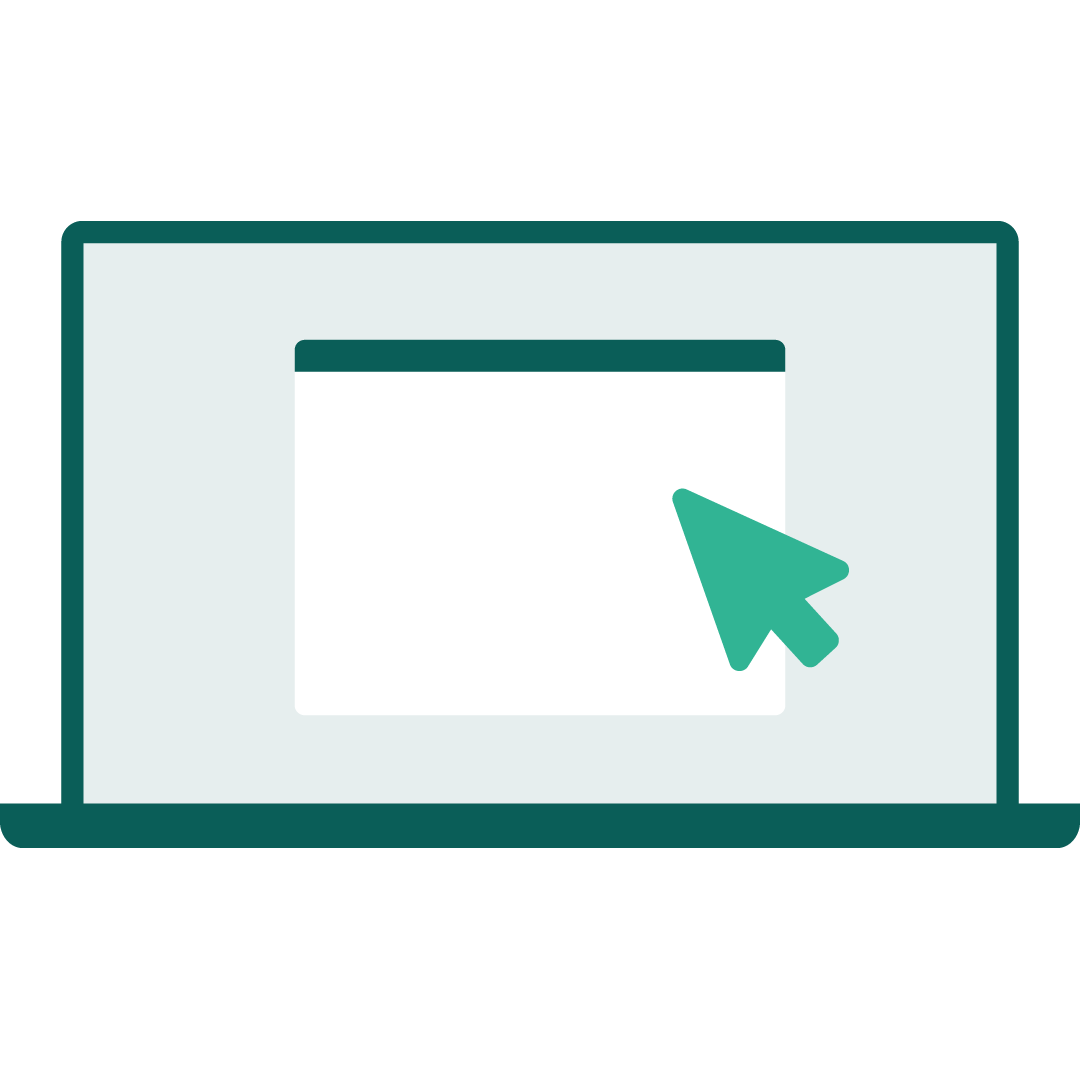In building strong business relationships, connecting with customers, leads, and partners is a core part of your day. That's why SuperOffice Diary is an essential tool for managing your time, follow-ups, and meetings.
Don’t be fooled by the name – the SuperOffice Diary isn’t just an ordinary calendar.
Simply by using your Diary, your calendar automatically collects customer details and links interactions to contacts, providing visibility and knowledge handover all within one tool.
The best part?
All you have to do is create follow-ups in your Diary – the heart of your CRM solution, keeping everything organized and accessible for all.
But wait, why not just use Outlook's calendar?
While Outlook is great for your personal schedule and basic team meetings, it can't show you your colleagues' past interactions, and it's not great for finding important customer activities.
A new and improved way to schedule meetings:
We took your feedback and revamped the Follow-up Dialog. Now more closely resembling conventional calendar invites, the new Follow-up Dialog provides users with a simpler and more intuitive experience.
You can fine-tune and preview your meeting invites when scheduling a meeting, either internally or externally – with just a few clicks.
You can also customize the design layout to cater to specific user groups' needs.
All these upgrades mean you can be more productive, have better control over your schedule, and build stronger relationships –all while keeping a record of your interactions via your Diary.
Watch the video: Follow-up Dialog’s new look and feel:
Explore some of the key changes:
1. Addition of a Title field
Now you can add a separate Title for your invite, separate from the description of the invite.
The description field is also split up into two tabs: Agenda and Internal notes. The Agenda text is visible to everyone, including external participants.
The text added under the Internal notes is only visible to you and your colleagues.
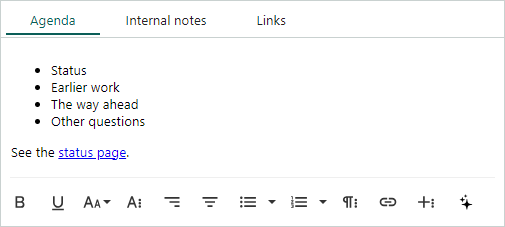
You can also format the description text any way you like – without limitations on word count!
2. Participants can be added just by their email address
Want to invite a participant who is not in your SuperOffice CRM? All you have to do is write their email address in the attendee's field and hit Enter.
Also included:
- An overview of all the participants: total number of invitees and participants who have accepted and/or declined
- Any conflicts in your meeting
- The ability to get an exact overview of participants and their statuses - simply click on each icon
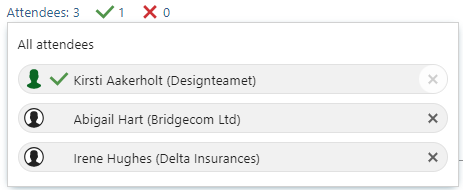
3. Check the availability of the attendees
If you have multiple internal attendees, and you see that your meeting has some conflicts, it's a good idea to check if you can pick a better time for your meeting.
Click the link to Check availability and here you have different options to find a better time:
- Change the date in the Selected date and time and see if it's a better match
- Drag&drop the new time in the scheduler (it's marked with light green)
- You can also go to the Next period if it's not any good time (use the arrows)
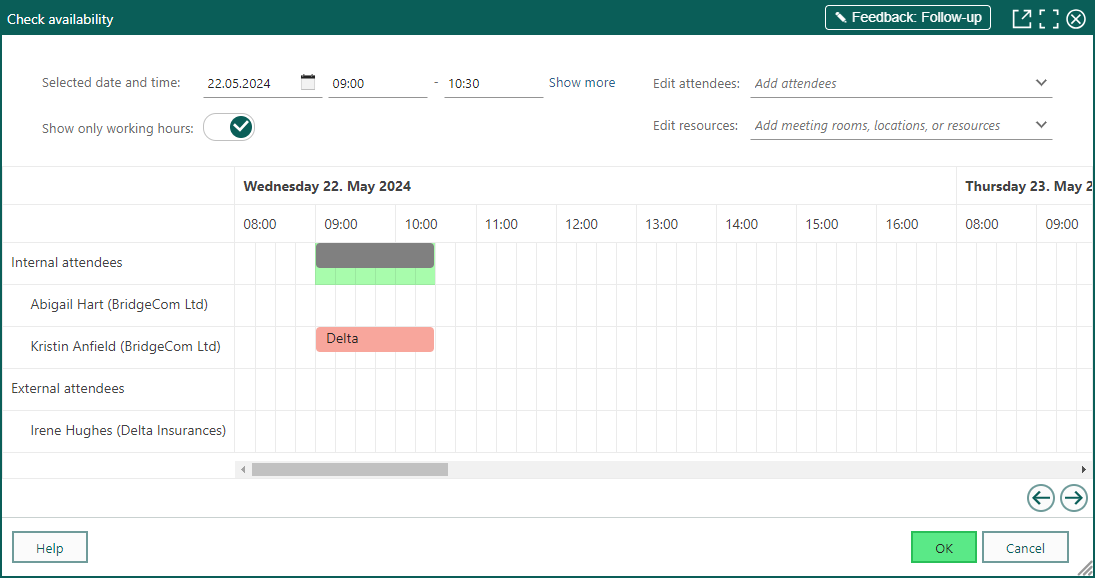
4. Preview and refine your invitation email
When sending invites, you can decide whether an invitation email should be sent to participants. If you choose to send the invitation email, an email editor will open for you to make any relevant edits before sending it.
You can also preview and refine the appearance and content of the invitation email sent to participants –this is especially useful when sending to external participants.
This way, you can be sure of what is being sent – and what participants will see on the invitation email before it reaches their inbox.
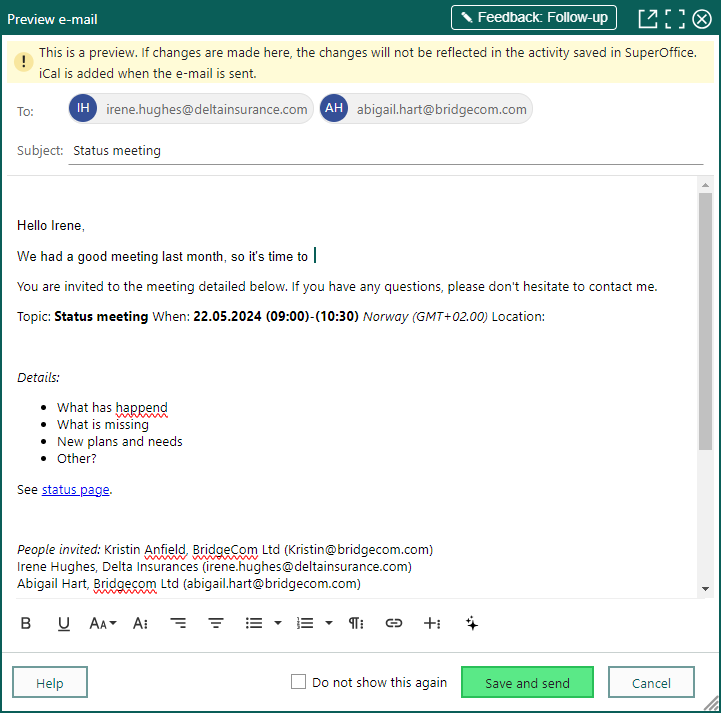
Note: You cannot be selective about who among your participants should receive the invitation email. You can email the invitation to all or none of the participants.
When will I get to use the upgraded Follow-up Dialog?
For all Online customers, we are upgrading in waves. The first wave gets access from the 21st of May and the roll-out continues over the next couple of weeks.
Upon logging in, you'll receive a notification and can take a tour directly within SuperOffice CRM.
For more detailed information, check out our FAQs or user documentation.
Access for Onsite customers will be available in a later release. You can always find the latest information on the Product release page.
Upgrade your CRM experience with the new and improved SuperOffice Diary, and transform how you manage interactions and productivity throughout your day.