Laster......
Log in and activate SuperOffice CRM
Oppdatert på 5. apr. 2024
Log in to activate your SuperOffice CRM account using a SuperOffice CRM password or a single sign-on option.
There are two ways you can log in to activate your SuperOffice CRM account for the first time. How you log in depends on your company’s preference. Learn how to log in using either a SuperOffice CRM password or a single sign-on option.
Log in with your SuperOffice CRM account user credentials
In order to use SuperOffice CRM you need to be assigned a user account that is unique for you. This user account contains your user identification and a password only known to you and the system, commonly referred to as your “user credentials”. Your user credentials allow the system to verify that you are you, which is necessary before allowing you to access your company’s CRM solution.
Two ways of activating and logging in to your SuperOffice CRM account:
- By using a SuperOffice CRM password which is unique when you log in to SuperOffice CRM.
- By using a single sign-on system where you log in to SuperOffice CRM using your username and password from another solution, such as Microsoft 365 or Google’s Workspace.
Both ways are described below:
-
1. Log in using a SuperOffice CRM password
- Once your administrator adds you as a user to your SuperOffice CRM solution, you will receive an email asking to you activate your account.
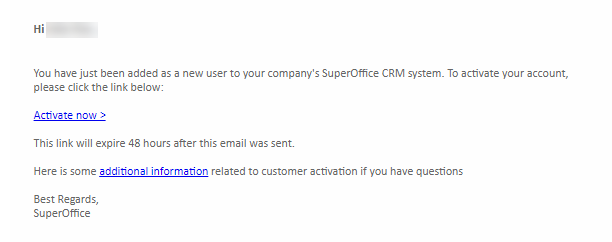
- Click the “Activate now” link in the email which opens a SuperOffice CRM login screen where you set your own password.

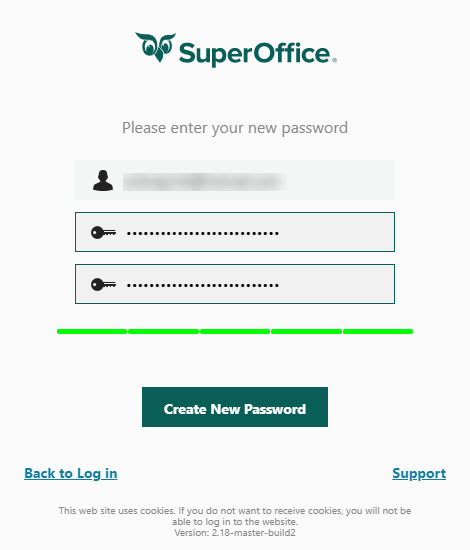
-
Once you have activated your account, you will enter SuperOffice CRM and can start using it.
-
After the first login, you can re-login using your user identification and the password you just set.
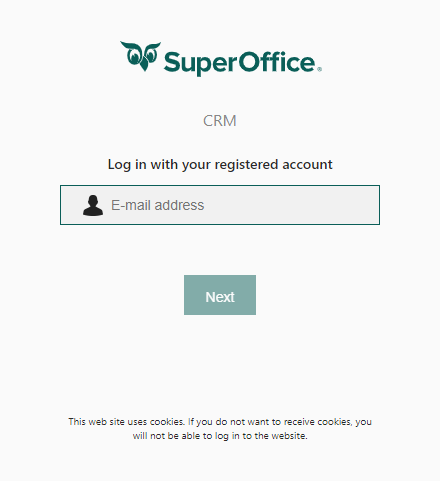
If you have problems activating your account, please contact our support.
If you do not immediately get the option to create a SuperOffice password, then it is likely that your company is using a single sign-on system to manage your user credentials. See below to learn how to activate your account using the single sign-on option.
- Once your administrator adds you as a user to your SuperOffice CRM solution, you will receive an email asking to you activate your account.
-
2. Log in using single sign-on
- If your company uses Microsoft 365, Active Directory, or Workspace from Google for user authentication, these can be connected to SuperOffice CRM so that the same system verifies you across all your different services. This is often referred to as single sign-on.
- Once your administrator adds you as a user to your SuperOffice CRM solution, you will receive an activation email.
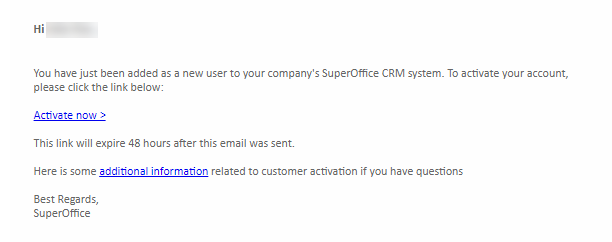
- Click the “Activate now” link in the email and you will get the option to enter your email address.

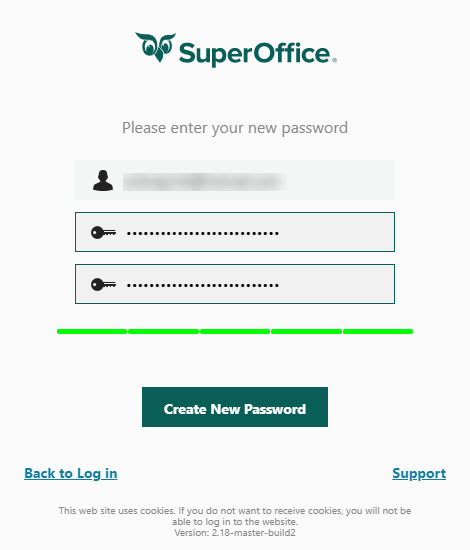
SuperOffice will indicate whether you choose a strong or a weak password. We advise you to choose a strong password. - Once you enter your login details, your account is activated and SuperOffice CRM will open. As long as you are logged in to your Microsoft 365 or Google Workspace, you will not be asked to enter your user credentials in order to log in to SuperOffice CRM.
When you are no longer logged in with your Microsoft 365 or Google Workspace user credentials, SuperOffice CRM will ask you to verify who you are via your Microsoft 365 or Google Workspace account.
Microsoft 365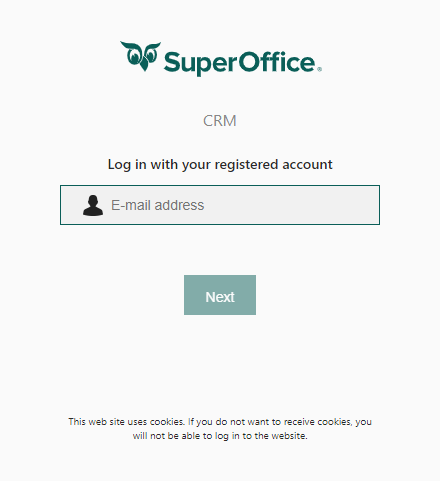
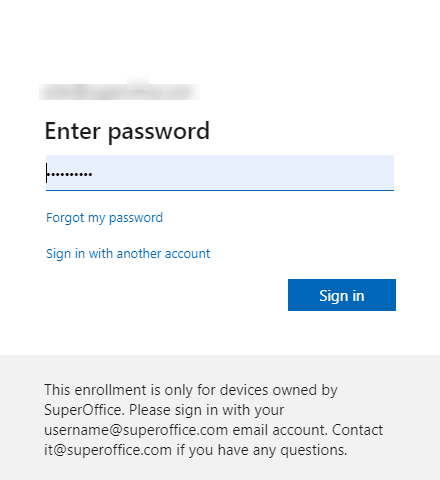
Google Workspace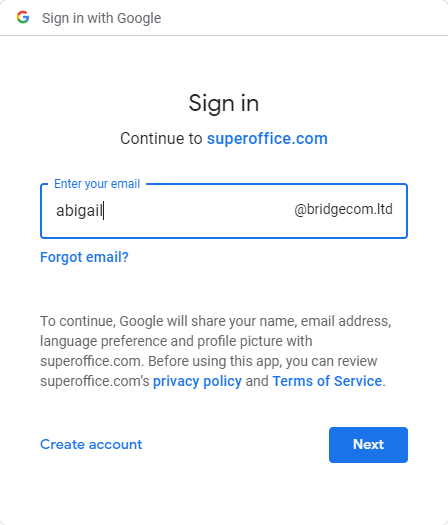
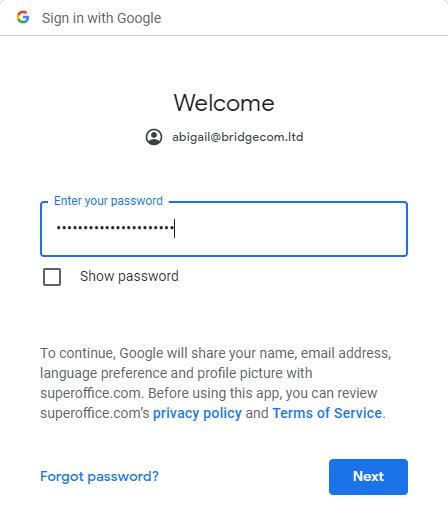
Please note that if you have problems accessing SuperOffice CRM via your managed single sign-on system, you need to contact your company’s IT support for help.
Frequently asked questions
Have trouble logging in? Check our FAQs for different log-in issues for help.
📖 Read more about how use the Login in our documentation on Learn | Docs.
I denne artikkelen