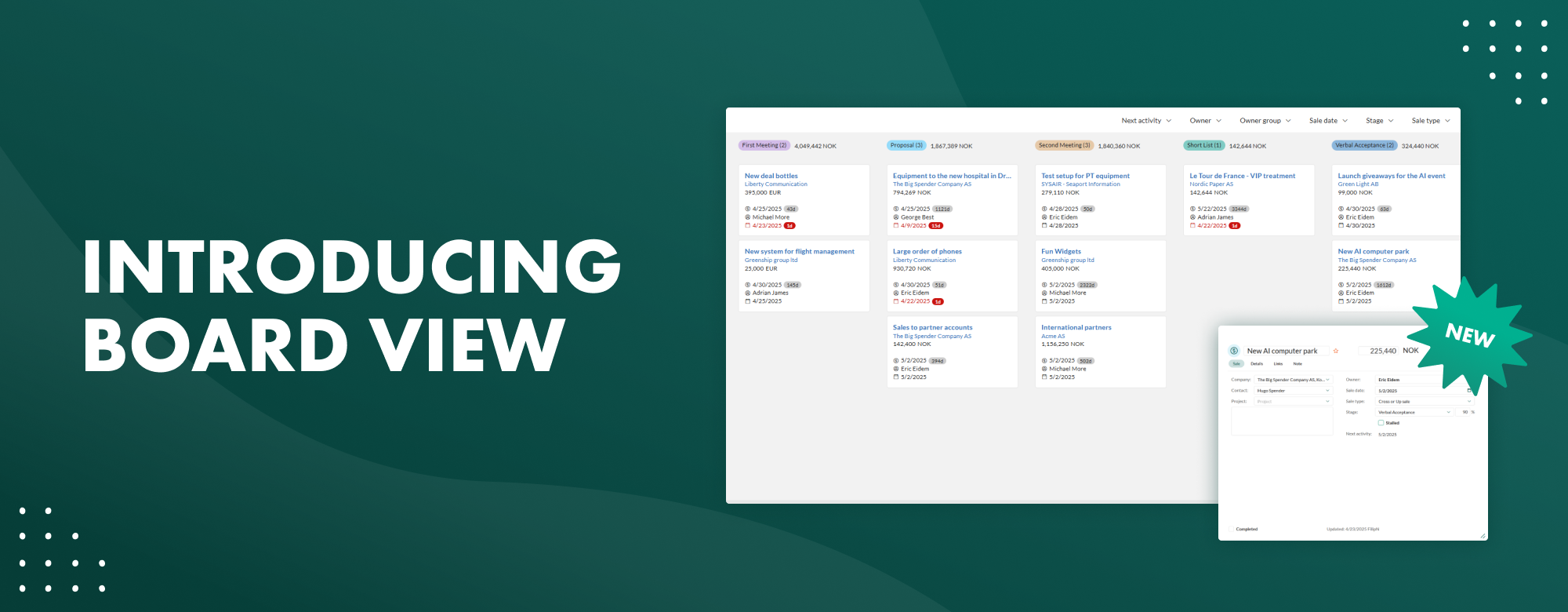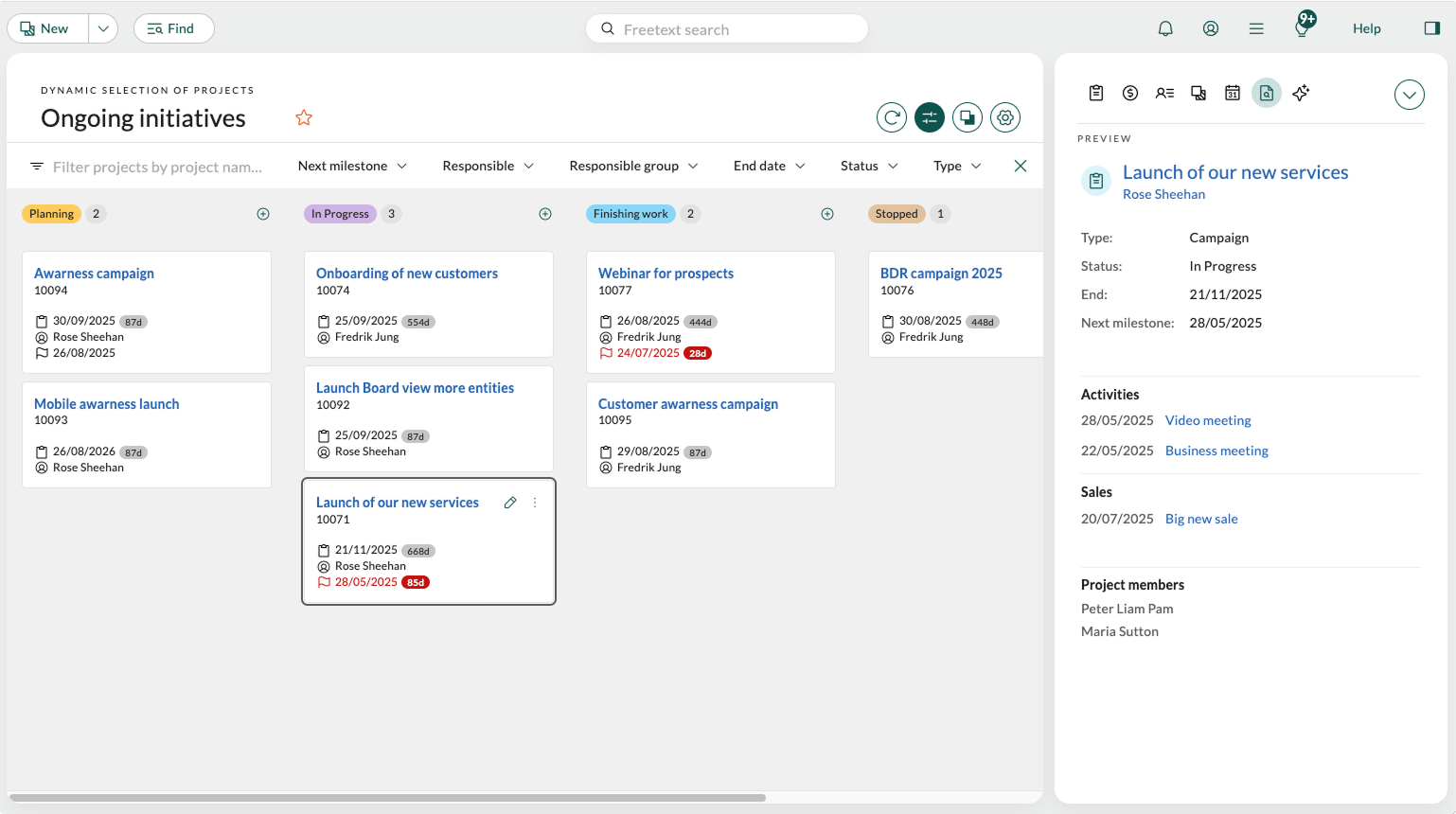We're excited to share a significant update that's now available in your CRM — Board view is here!
As part of giving you an even better user experience with SuperOffice, we are continuing to launch functionality to take your work day efficiency one step further. Board view is now available directly in your CRM — at no extra cost — because we believe better tools should be part of your everyday experience.
It's a small upgrade with a big impact: more visibility, better control, and a smoother way to work.
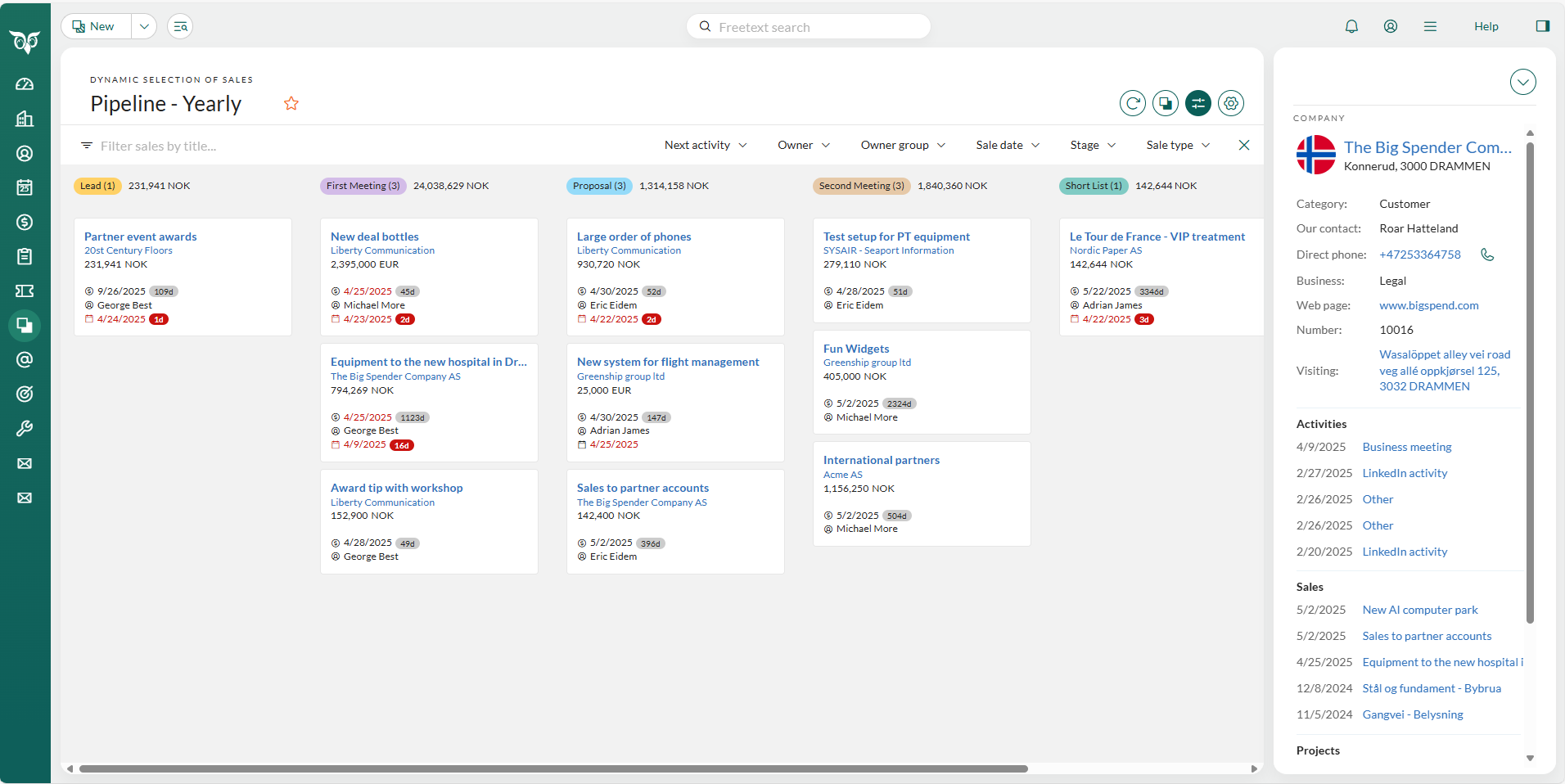
What is Board view?
Board view is a new visual tool designed to give you an even clearer overview, such as for your sales pipeline. It introduces a simple, drag-and-drop layout that lets you easily move sales between stages and stay updated at a glance — whether you’re working alone or as part of a team. This means less time digging for details and more time focusing on the next right step to reach your goals.
For sales users, using Board view for sales in Selections allows gaining greater control by having all sales in view at once, as well as improving the user experience with an intuitive drag-and-drop functionality to move sales between stages. Board view can help users increase sales by improving sales visibility, simplifying updates, and speeding up decision-making as a result of keeping a clear overview at all times.
But Board view is more than just a sales tool. Board view is now available for both Sales and Projects, with Board view for Requests launching in version 11.4 (rolling out in waves late September) to provide comprehensive overview capabilities across your entire workflow.
New in v. 11.3: Board view for Projects
Following the launch of Board view for Sales, we're expanding to Projects in Selections. Teams can now track projects across different stages using the same intuitive drag-and-drop interface, helping maintain clear oversight of projects. Move projects between statuses, apply filters to prioritize key initiatives, and double-click for quick edits.
Teams get essential project information—including project numbers, responsible team members, key dates, and milestones—enabling better project oversight and faster decision-making. Like with Sales, creating follow-ups or new documents directly from the board view is off course possible.
Preview in side panel: We have also enabled preview in this release. Click any project (or Sales) card to view information in the side panel, just like other SuperOffice entities, enabling instant access to important details without opening new dialogs or navigating to new screens.
New in v. 11.4: Board view for Requests
Board view for Requests provides a visual overview of requests across different statuses, teams or priority, with drag-and-drop functionality to update requests easily. This gives support teams better visibility into their workload and makes it easier to manage multiple requests at once.
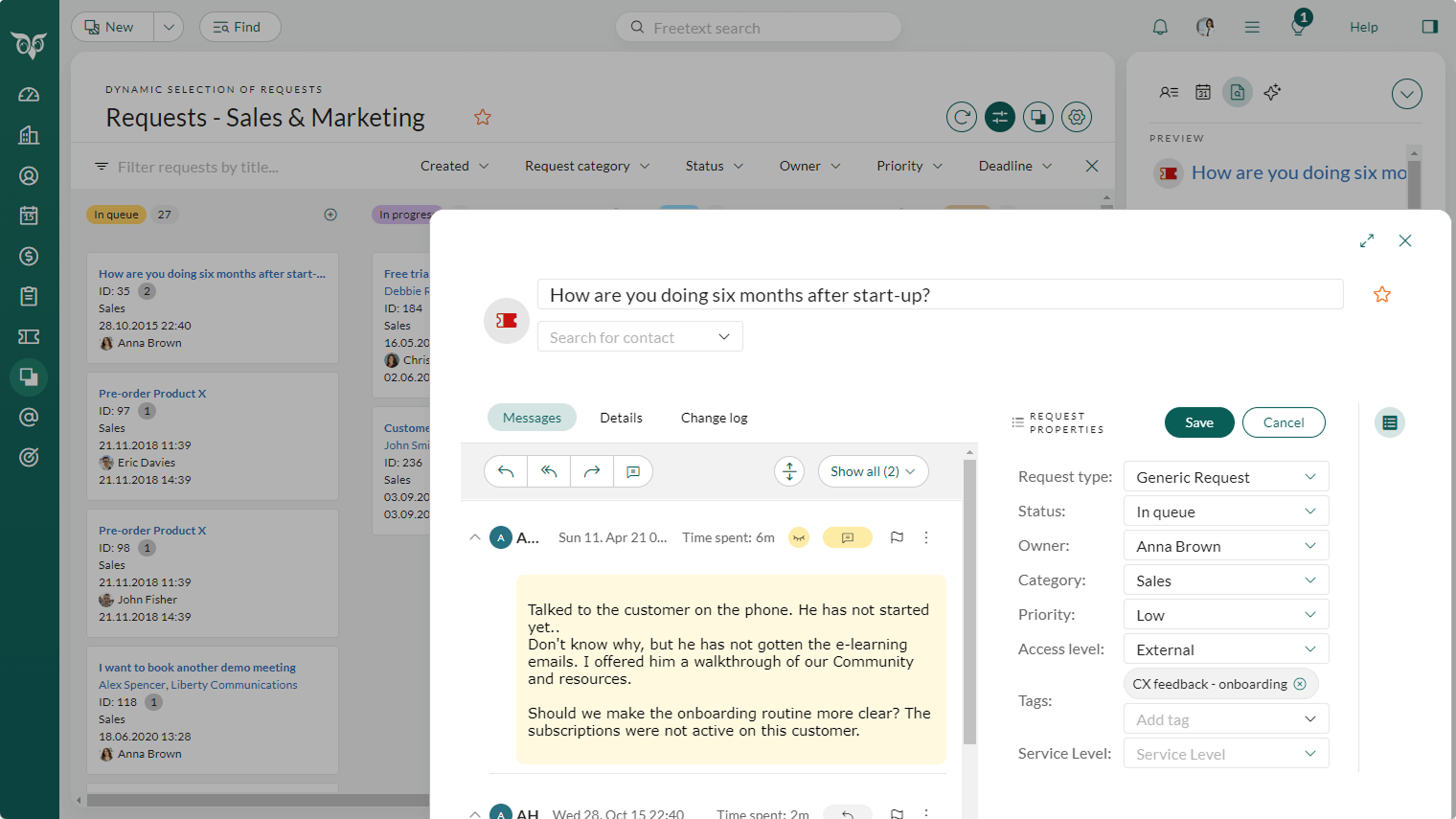
Enhanced team efficiency across roles:
- Support staff gain immediate visibility into request priorities and status, with side panel access to detailed customer information
- Service agents can update request status through intuitive drag-and-drop actions, edit details, and respond to customers directly from the board
- Team managers visualize workload distribution and can strategically assign requests to optimize team performance
This visual approach gives support teams better oversight of their request workload, making it easier to prioritize tasks and coordinate team efforts effectively.
New in v. 11.5: Board view for Company / Contact
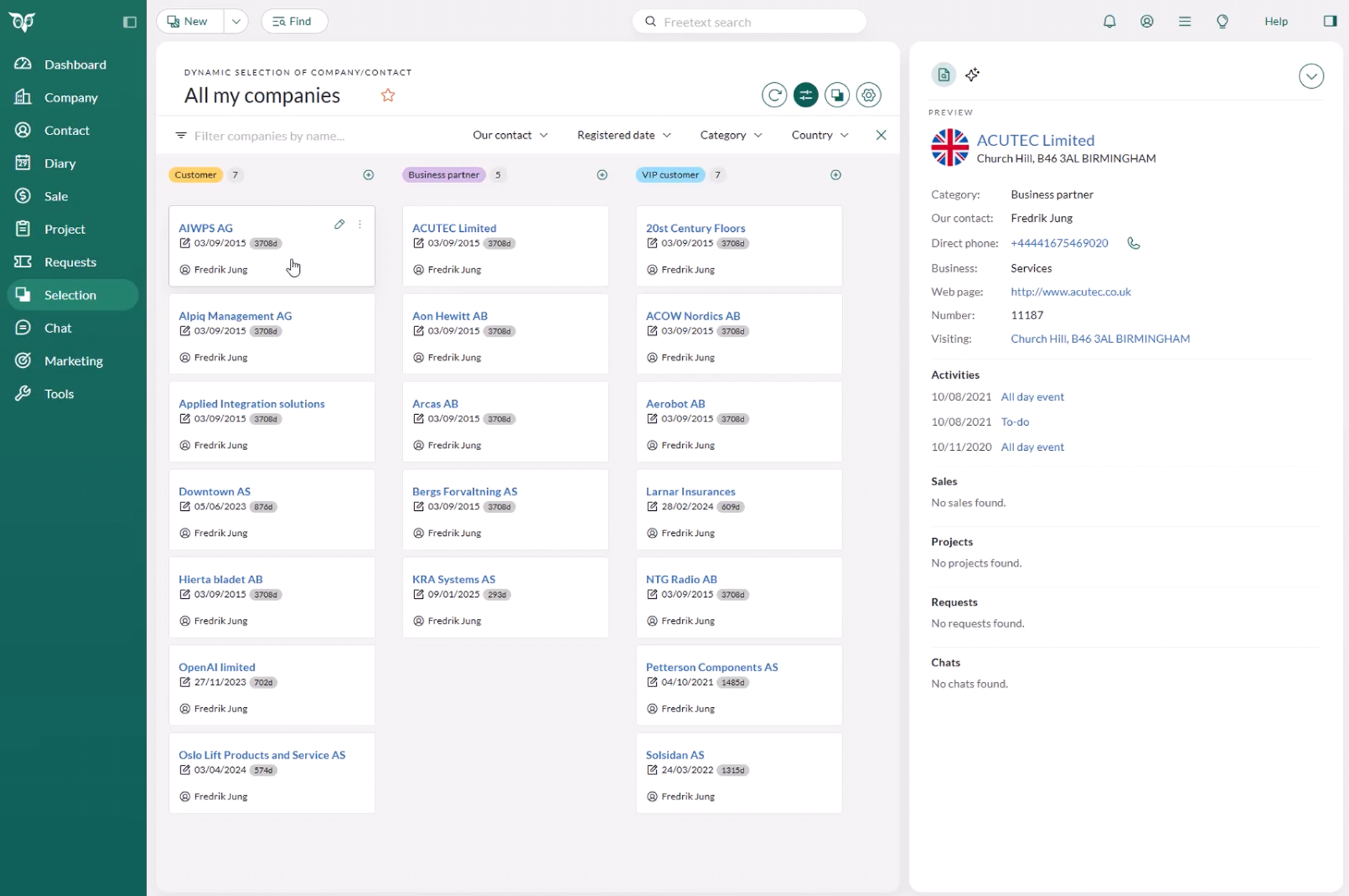
Board view for companies and contacts makes it easier than ever to stay organized and in control of your customer relationships.
Get a clear, visual overview of all your companies and contacts. With everything grouped by category, stage, or status, you can instantly see the status of things, and spot what needs your immediate attention.
Simply drag and drop to update records, and view and edit details in the side panel without having to switch screens. It's a more intuitive way to work that ensures your team has a shared, accurate view of your customers. Try it out!
Do a walkthrough of Board view
👇Try the Board view interactive demo below! 👇
Board view will help you with:
- Faster decision-making: With all relevant information at their fingertips, teams can make informed decisions quickly, leading to faster completions of sales, projects and requests.
- Greater accountability: The transparency of assignments and progress fosters a sense of responsibility among team members, ensuring everyone is aligned and accountable.
- Boosting team morale: A clear and organized view of work items can lead to increased motivation and satisfaction among team members as they see their progress.
When is it coming?
Board view for Sales in Selections is now available.
Board view for Projects is now available starting with version 11.3, which has rolled out in early September.
Board view for Requests will be available starting with version 11.4, rolling out in waves beginning in late September.
Learn more about Board view in Learn | Docs.
We're excited for you to experience these new capabilities!
Inspiration for how to use Board view
Board view for Sales Representatives
Board view for Sales Managers
Board view for Project teams
Board view for Requests
FAQs
Q: What does it cost?
A: Board view will be free of charge to all existing SuperOffice users.
Q: How do I switch between Board view and list view?
A: In Selections, simply click the icon next to the orange editing pencil on the top right side. The Board view icon, placed in the middle, looks like this:
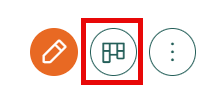
Q: Will you be able to set the reason for sold/ lost in this view?
A: Yes, by using the task button in the card.
Q: Can I drag a sale to another subgroup by using drag and drop?
A: Yes, and the card will be updated with the new information.
Q: Can I choose whatever currency I want to see for the sale amount?
A: Yes, you will see the currency on the sale, and you can also choose your preferred currency on the sale total amount at the top of the Board view. To set this currency, go to settings and choose the preferred own currency.
Q: Can I share the link to this specific Board view with other users?
A: No, however, you can share a Selection with them, and if they also view it in Board view, they will see it in the same way as you.
Q: What is the difference between Kanban and Board view?
A: What we call Board view is also sometimes known as a Kanban board. While the two functionalities can be quite similar, we will be calling it a Board view in SuperOffice.
Q: Does Board view for Projects work the same way as for Sales?
A: Yes, Board view for projects uses the same intuitive drag-and-drop functionality, allowing you to move projects between different statuses and maintain clear oversight of your project portfolio.
Q: Do CRM scripts work with Board view?
A: Yes, all CRM script actions that run before or after save will continue to work as before. Board view maintains full compatibility with your existing automation workflows.
Q: What determines my editing permissions in Board view?
A: Board view follows the same rights structure as other SuperOffice functionality. The user groups and categories you are a member of will dictate what sales, projects, or requests you can edit or move between stages.