In this article, we will explain how batch management in SuperOffice Service can improve your efficiency significantly. Any time you change, forward or delete two or more requests, you will be able to save time by using batch management.
What is a batch?
A batch, in SuperOffice Service, is a group of two or more requests which you want to handle as one single request because they share the same characteristics and/or values.
It may be because these requests are related to a similar problem or question. Or they have the same title, owner, category, or even priority.
If you didn’t know anything about batch management before, you are in for a real treat. If you are already familiar with the feature, you will fall in love with it all over again.
7 reasons you’ll love using batch management in SuperOffice Service
The batch management feature lets you do things faster and easier in many different situations. Just take a look at what you can do with the batch management functionality:
1. Merge similar requests into one
When a customer has a problem, it is not uncommon that he or she creates a request for the same problem using different communication channels. All they’re doing is trying to get help as fast as possible.
But, on the other hand, you – as a service agent – end up with two requests about the same problem in your service queue.
This is exactly the type of situation where the batch management feature comes to rescue: allowing you to merge these requests into one request. That way you only have to answer one request to solve the customer’s problem.
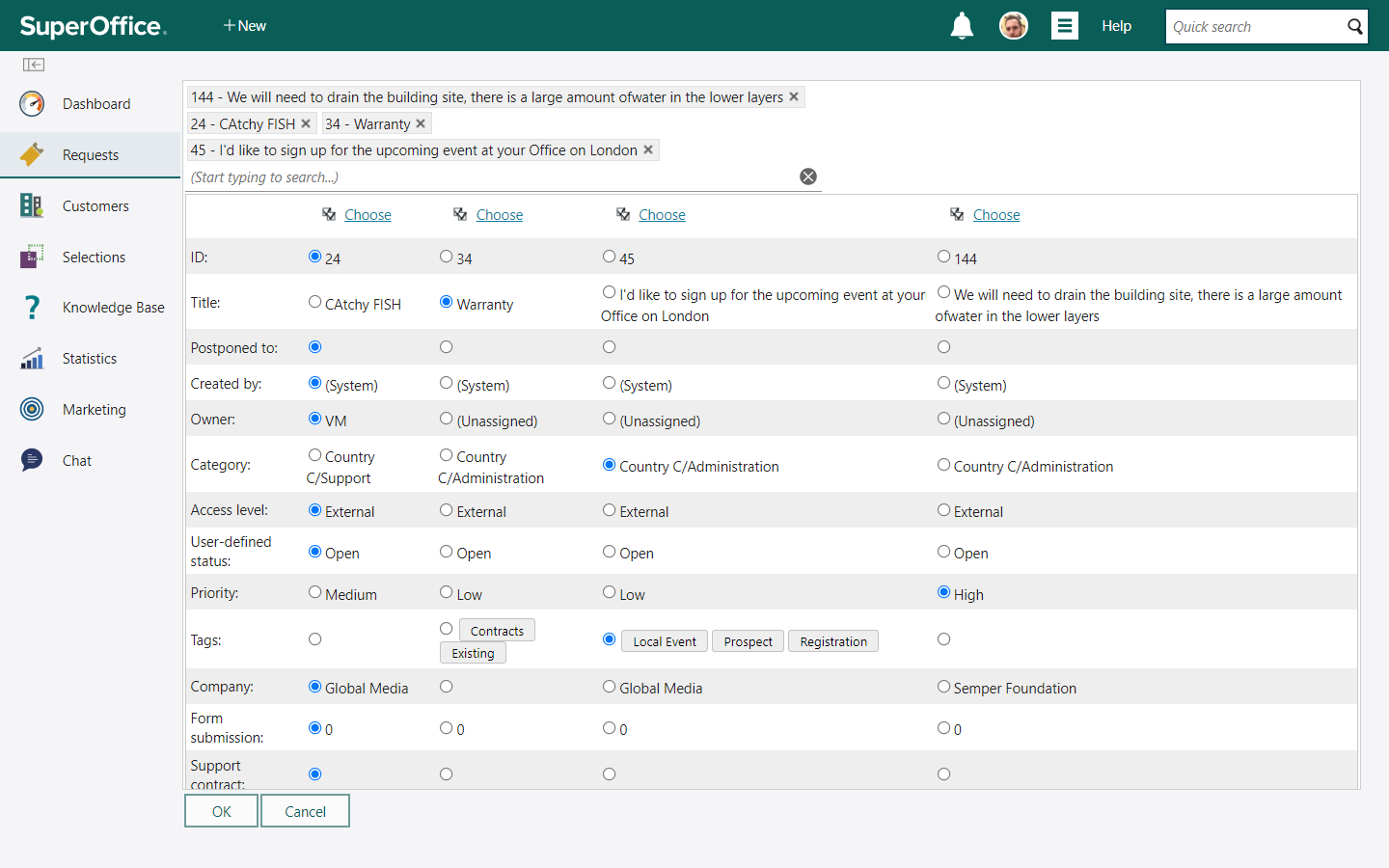
2. Reply to multiple customers at once
Let’s say it’s a Monday morning and your product has had a malfunction or your service is temporarily unavailable. As a result, your customers are not able to log in or use your services.
When a situation like this happens, it’s likely you’ll receive a lot of requests – all about the one and same problem.
Instead of answering all of these requests one by one with the same answer, you can batch them together to send all the worried customers a reply with information about the incident that occurred, while saving loads of time and giving everyone an immediate response.
Batch management contains the feature Reply to customers, where you can send the same answer or an FAQ to all selected customers.
And when the problem is solved, you can use the same functionality to spread the good news:
“The login problem you experience is now solved. We are sorry for the inconvenience this may have caused you!”
3. Mark your favorites
Whenever you handover requests to another service agent or to another department it is easy to lose track of them. If you want to keep an eye on specific requests, you can add them to your favorites list.
Saving requests in your favorites list will make it easy for you to find them, and you can always check the current status when needed.
You can add multiple requests to your favorites list, by using batch management.
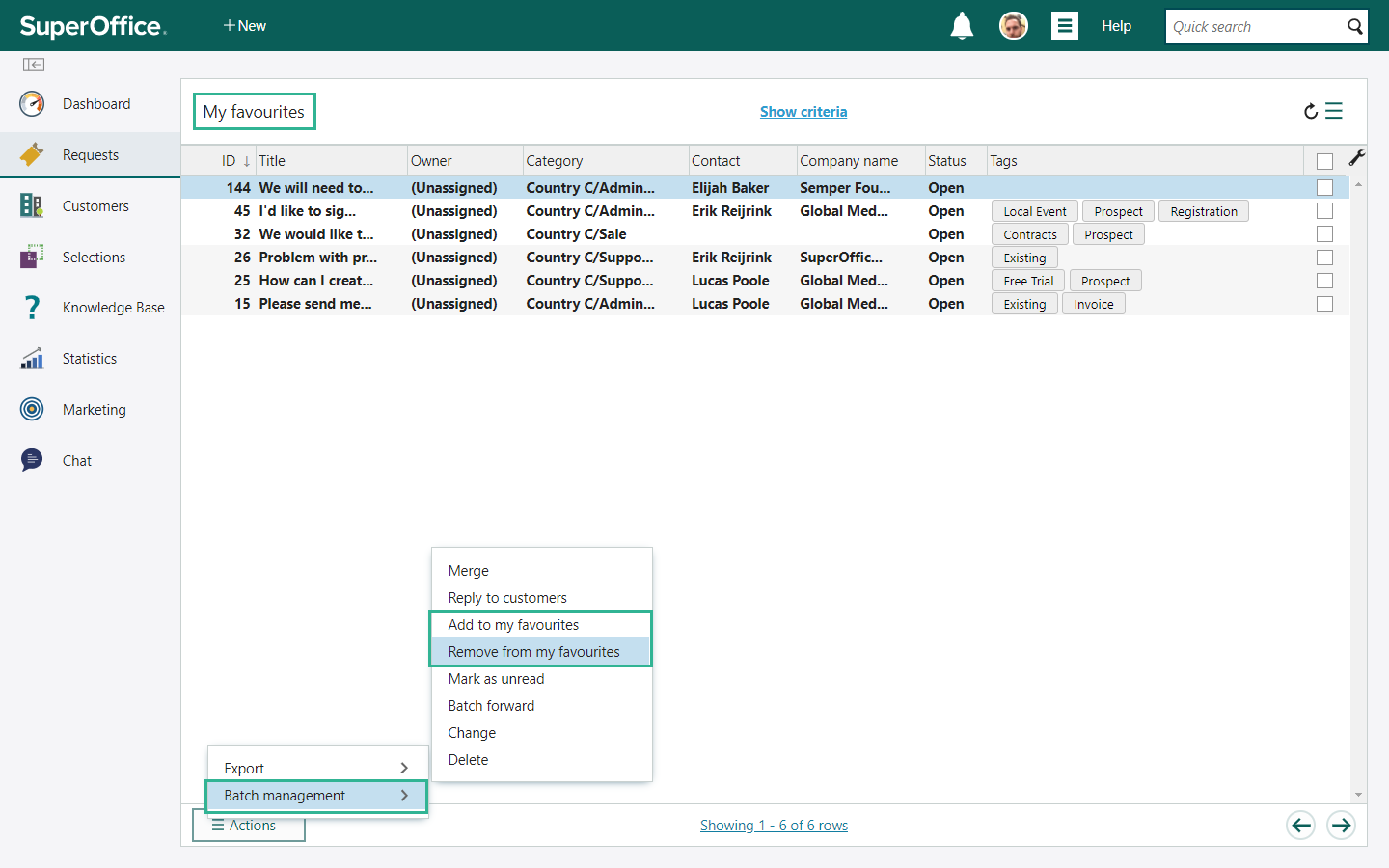
Once the majority of your favorite requests are solved and closed, you can remove them from your favorites list by selecting them again by using the batch management feature.
4. Forward multiple requests in one go
Not every question or complaint you receive is meant for your company.
If you work closely together with other companies, such as a subcontractor, an integration partner, or perhaps a debt collection agency, you are likely to receive some questions that actually should have been sent to the company you work together with.
It’s not always easy for customers to know which company they should contact. As a result, you end up with a queue full of requests that aren’t meant to be sent to your company.
Good news – you can now forget the hassle of replying to the customers asking them to re-send their request to the right company.
Instead, you can use batch management to forward all requests directly to your partner. All you have to do is add your partner’s (service) email address, add a short comment, and press OK.
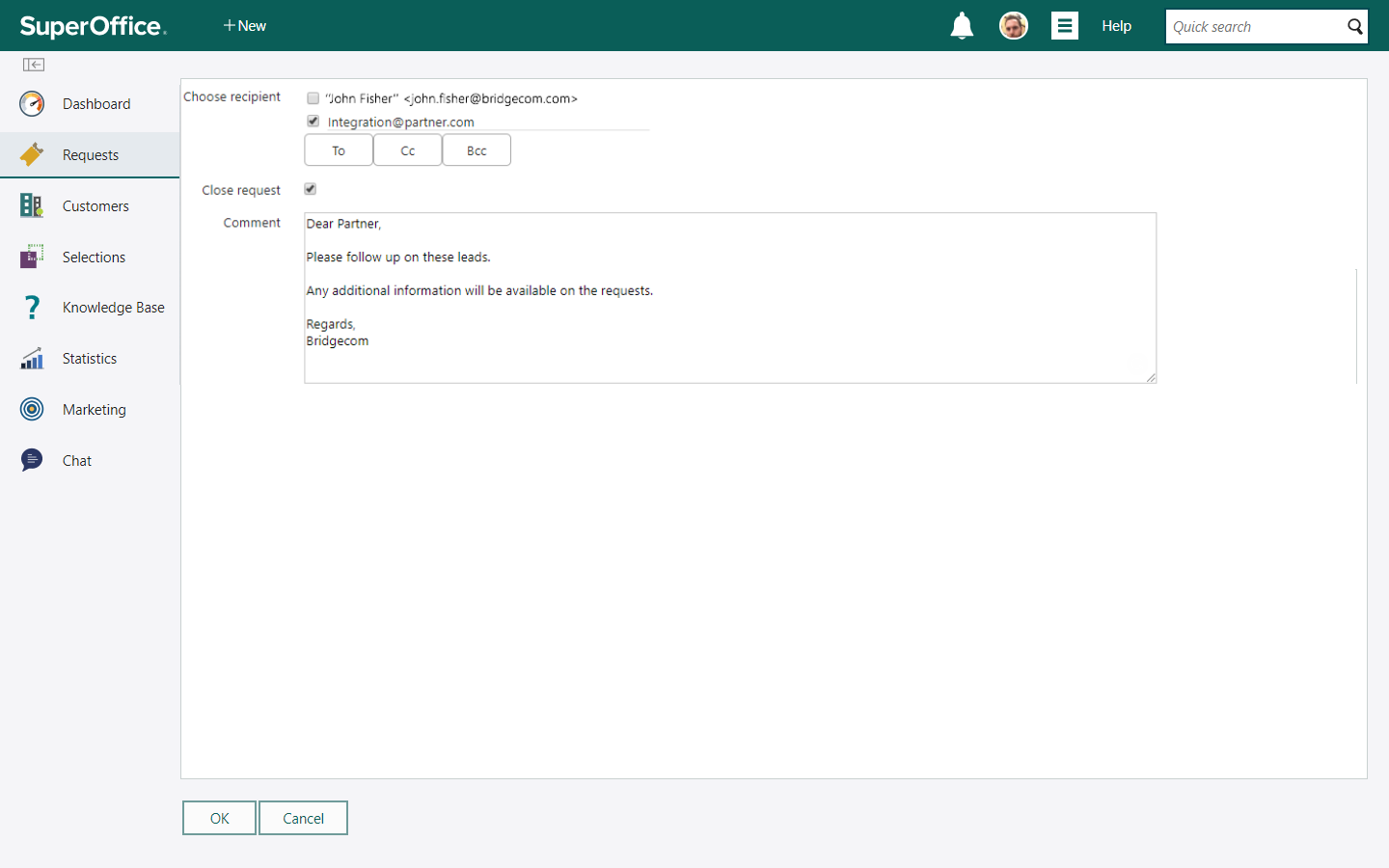
And if you want the requests in your queue to be closed, check the box that says: Close request. This way everybody will know that these requests have been taken care off.
Your partner will receive an email in their inbox or service queue on each request you forward to them. These emails will contain all the information that you have saved on the request, including any comments you might have added.
It’s an easy way to help your partners improve their communication with your (joint) customer, as it will become clear for the customer whom they should contact in such cases. Finally, it will reduce the number of incoming requests that aren’t meant for your company.
5. Change request details
Imagine it’s your last workday before your (well-earned) vacation, and it’s almost 5 pm. But you still have 15 requests in your queue. There’s no way you will be able to solve them all.
Instead of leaving them in your queue until you get back three weeks later, you can use batch management to hand over all requests to a colleague or another department by changing the Owner or Category of these requests.
The customers will be taken care of and you can relax while on your vacation.

Whenever you need to change details on a large number of requests you can use batch management to change details like:
- The request's title
- The status of requests
- Whether the requests have been read or not
- The owner
- The category
- The priority level
- The access level (internal or external)
6. Weed out fake leads and mark real leads as unread
In our company, all salespeople use the Service module on a daily basis. One reason is that this is where their new leads come in.
But not all incoming leads are real leads.
Sometimes people leave fake information on a website or on the web form they need to fill in to get access to an article, a free trial or other content. Some will send in a Donald Duck email address or indicate half of a phone number.
A good way to weed out fake leads is by opening all the leads before you actually start doing any work to follow up or research the prospects. This makes it easier to spot the fake leads, and you can delete them straight away.
By opening all the leads to identify fake leads, also means the request will be marked as "read".
However, you can just use batch management to easily mark all leads as "unread" again. This will make them bold and easy to spot, so you know you still have to reply and follow up on those real leads.
7. Delete bogus and unwanted requests
Reports from Statista show that at the moment 57% of all emails received are considered spam. Even though your Customer Service inbox is protected by a spam filter, it’s still impossible to keep all spam emails at bay. So you can expect your fair share of spam in your Service queue.
But not to worry. You can use Batch management to select and delete all requests that do not need to be solved or those considered as spam.
Good riddance!
Where to find batch management
As you can see, the batch management functionality gives you loads of options to handle multiple requests at the same time.
Let’s take a look at where you can find the different options.
Make sure you are logged into SuperOffice Service. Then, open the Requests menu and choose one of the queues available; for example – the Unassigned requests. You can choose any other queue as well.
Now that you are inside your Service queue, you can group your requests by selecting them on the right-hand side.
In the bottom left of your screen, you’ll see a little button that looks like a hamburger.
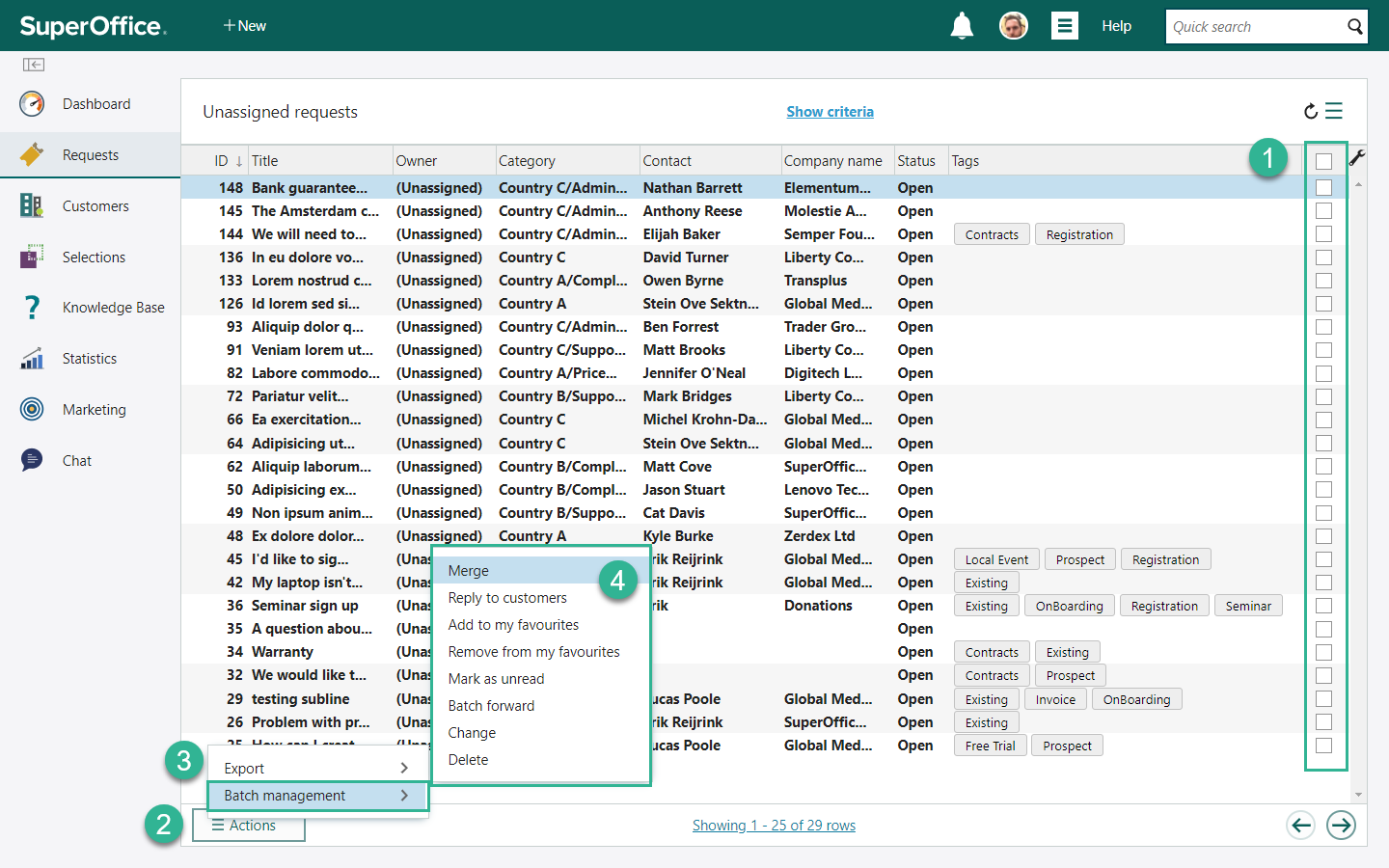
When you click on it, a menu will appear that says Export and batch management.
Click on batch management and choose the option you wish to use.
You can choose from:
- Merge
- Reply to customers
- Add to my favorites
- Remove from my favorites
- Mark as unread
- Batch forward
- Change
- Delete
Would you like to read more Service tips?
Batch management isn’t the only useful feature that can help you save time in your daily work.
Here are two tips that can help you become more efficient in Service:
We would love to find out what your favorite batch management feature is.
When and how do you use batch management to handle your requests?
Please leave a comment in the section below!