When you have decided on your audience and made a selection of recipients, the next the next natural step is to create your mailing.
With the "Create a mailing" shortcut on selections, you will open a new mailing and add the recipient list in one go. Then, just type a name, add template and your content, and your mailing is ready to send.
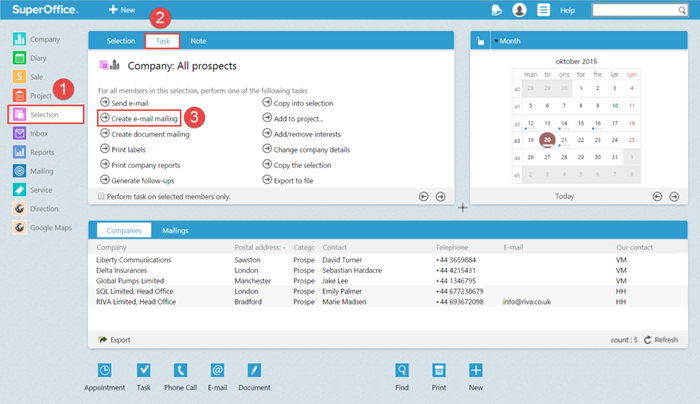
How to create a mailing directly from a selection
- Click on Selection and find the selection you wish to use to send your mailing. Make sure all the right recipients are included in your selection.
- Click on the Task tab
- Click on Create e-mail mailing
Your selection is now added to the mailing. All you have to do is follow the mailing wizard to complete your mailing.
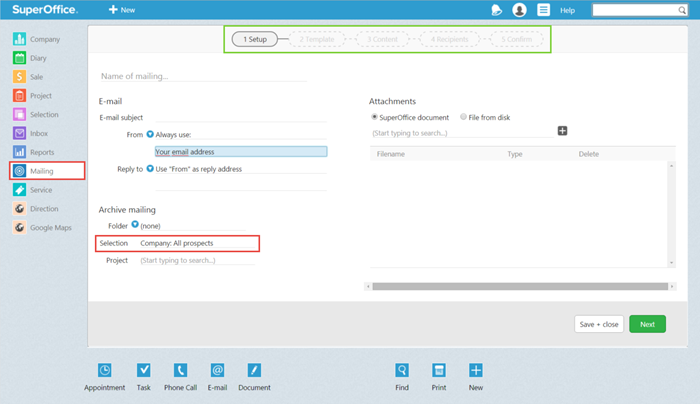
Don't know how to make a selection? Learn how to make a selection.
