SuperOffice for Outlook crash after changing time for activities
Status: Solved
Steps to Reproduce
- Go to Outlook > open SuperOffice for Outlook add in.
- Choose to create an activity using SuperOffice for Outlook:
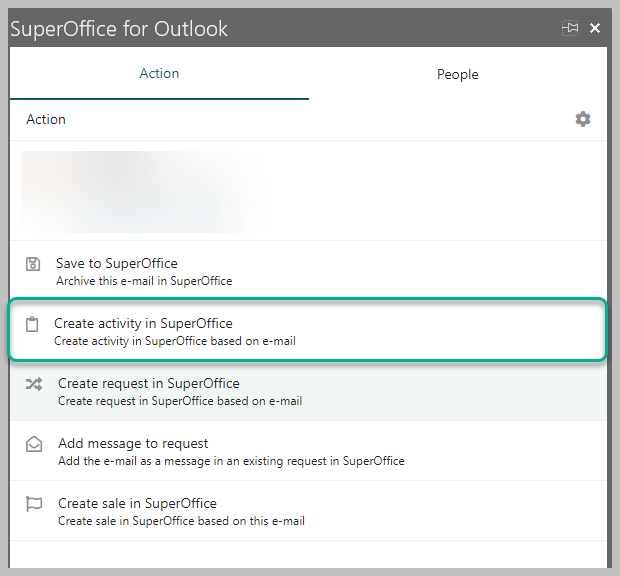
3. Choose any type of meeting and edit the time to be instead, for example, 14:00 to 14:30.
Observed that: when creating an activity using SuperOffice for Outlook, the add-in crashes when the time is changed manually from full hours to hours and minutes.
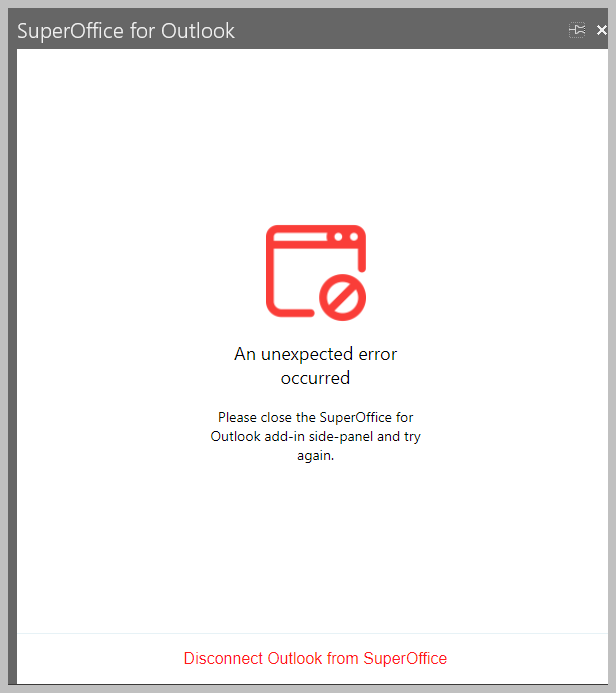
Expected that: the system would accept various time changes.
Copied from Description when changed from User Story to Bug
Copied from Repro Steps when changed from Bug to User Story
- Go to Outlook > open SuperOffice for Outlook add in.
- Choose to create an activity using SuperOffice for Outlook:
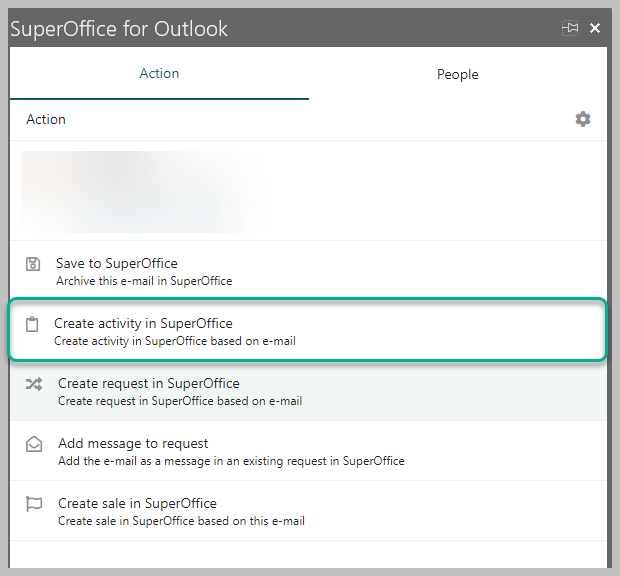
3. Choose any type of meeting and edit the time to be instead, for example, 14:00 to 14:30.
Observed that: when creating an activity using SuperOffice for Outlook, the add-in crashes when the time is changed manually from full hours to hours and minutes.
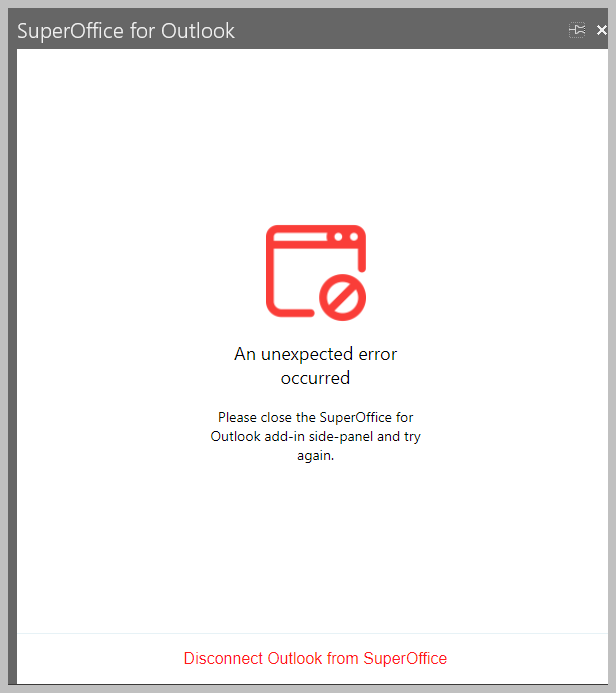
Expected that: the system would accept various time changes.
info
Please log in to comment.
Details
| Issue id | 28153 |
| Registered | 4 May 2022 |
| Last modified | 6 Dec 2022 |
| Severity | Medium |
| Area | SuperOffice for Outlook |
| Status | Solved |
| Target release | SuperOffice for Outlook 2.9 |
| Released date | 6 Dec 2022 |
| Type | Bug |
Comments