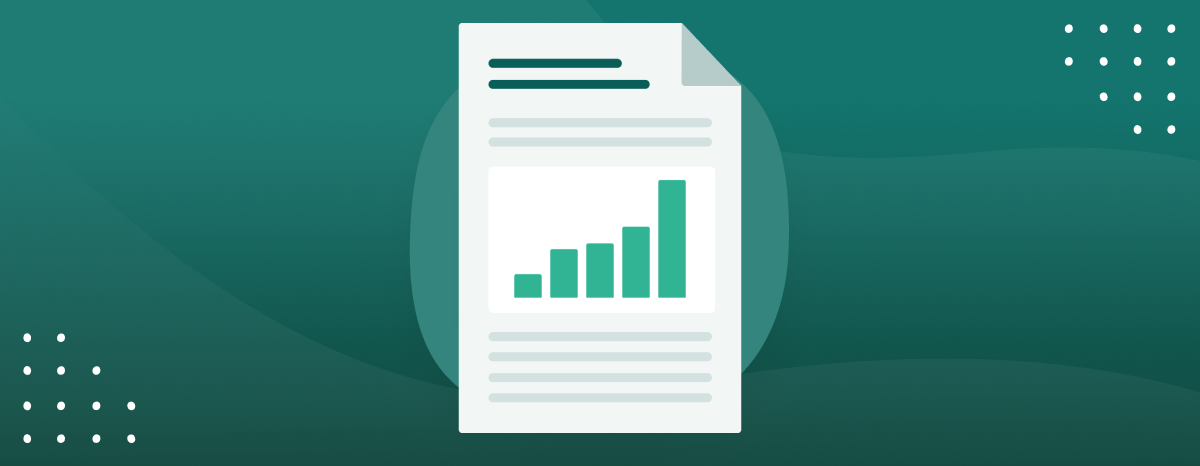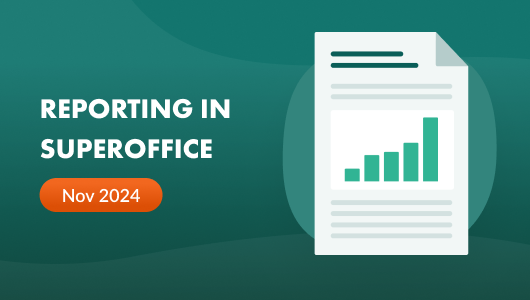Here's the step-by step:
Click the reports button on the left side of the screen to evaluate the use of reports.
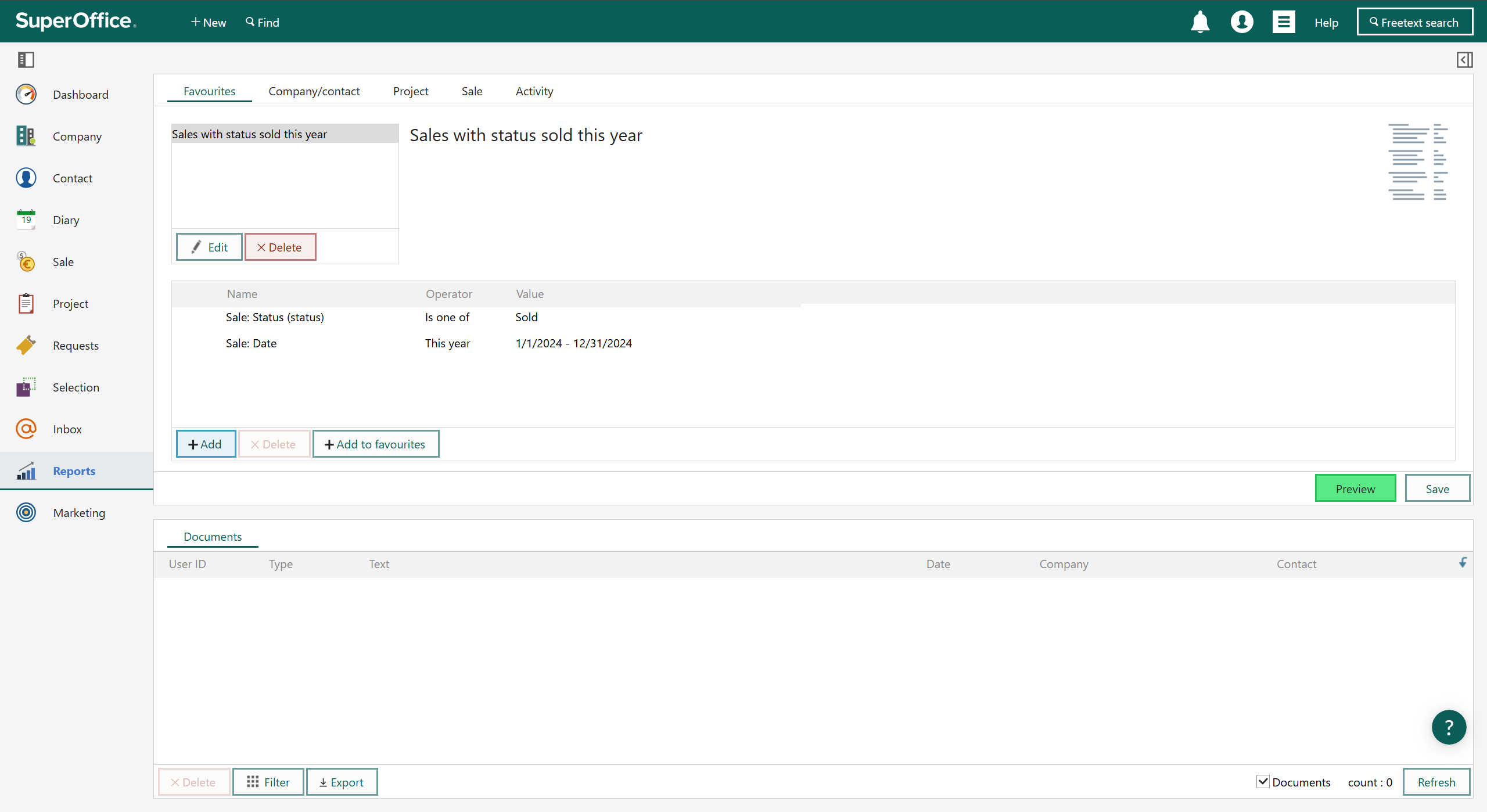
- Check if you have any favorite reports stored under the Favourites tab
- Notice the criteria’ s in the middle of the screen
- Run a Preview of this report to check the content and layout of the report
- Save the report in PDF format for future reference
- Repeat for all reports in the list
Then go through the rest of the tabs, Company/contact, Project, Sale and Activity.
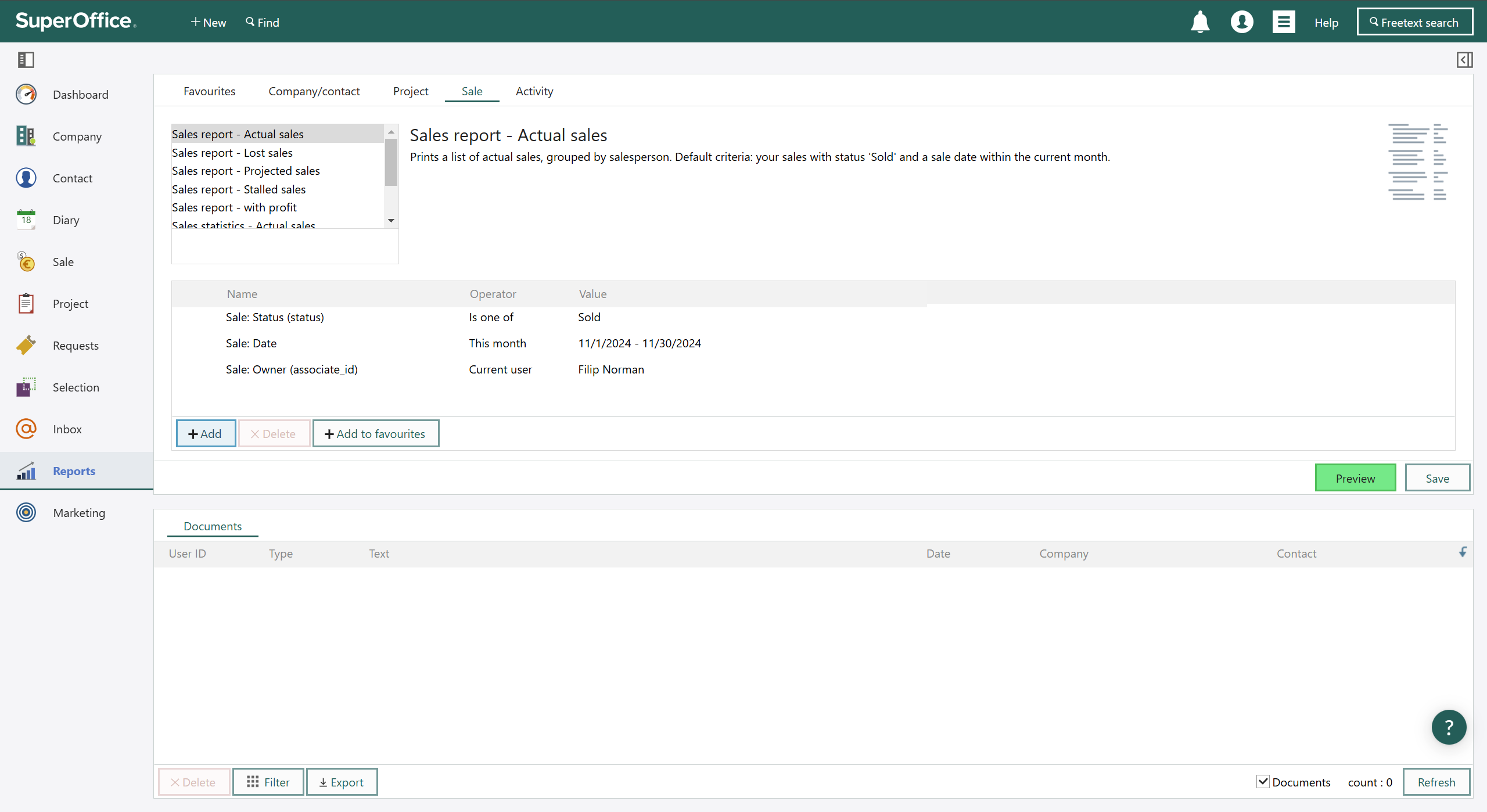
For each report in the list that you use.
- Notice the criteria’ s in the middle of the screen
- Run a Preview of this report to check the content and layout of the report
- Save the report in PDF format for future reference
Now you should have insights into how you are using reports and can make the corresponding reports using selections, grouping, columns calculations and print selection.
To see the steps in detail to create reports, see this article.