How do I generate an Office 365 App password to use 2-Step Verification with SuperOffice Inbox?
Updated on 30 Nov 2021How do I generate an Office 365 App password to use 2-Step Verification with SuperOffice Inbox?
If you are prompted by SuperOffice Inbox for a new password after turning on 2-Step Verification, you must sign in using an App Password.
What is an "App password"?
An app password is a 16-digit pass-code that gives an app or device permission to access your Office 365 account. If your administrator has set up 2-step verification for your organization, and you're using apps that connect to your Office 365 account, you'll need to generate an app password so the app can connect to Office 365. If you use 2-Step-Verification and you see a “password incorrect” error when trying to access your Office 365 Account, an App password may solve the problem. Most of the time, you’ll only have to enter an App password once per app or device, so don’t worry about
Why you may need an App password?
When you sign up for 2-Step Verification, Office 365 normally send you verification codes. However, these codes do not work with some apps and devices, like Outlook and SuperOffice Inbox. Instead, you’ll need to
How to generate an App Password?
O365 Authenticator App does not generate App Passwords.
- Sign in to Office 365 using your password and verification code.
-
Choose
 > Office 365.
> Office 365. -
Choose Security & Privacy and Additional security verification.
-
Choose Update my phone numbers used for account security. This will display the following page:
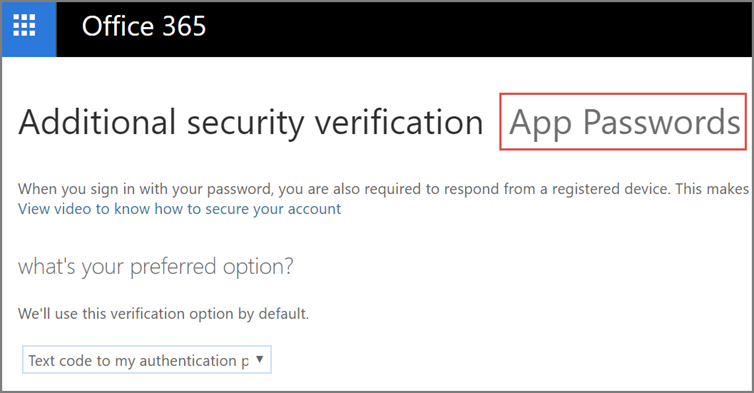
-
At the top of the page, choose App passwords.
-
Choose to Create to get an app password.
-
Choose copy password to clipboard. You won't need to memorize this password.
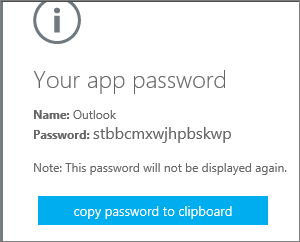
Note! If you create another app password, you'll be prompted to name it. For example, you might name it "Outlook." -
Go to the app that you want to connect to your Office 365 account. When prompted to enter a password, paste the app password in the box.
How to use the App password with SuperOffice Inbox?
Check this FAQ that explains how to start using SuperOffice Inbox. Please use your App password instead of the user password.
More information:
In this article
Did you find this information useful?