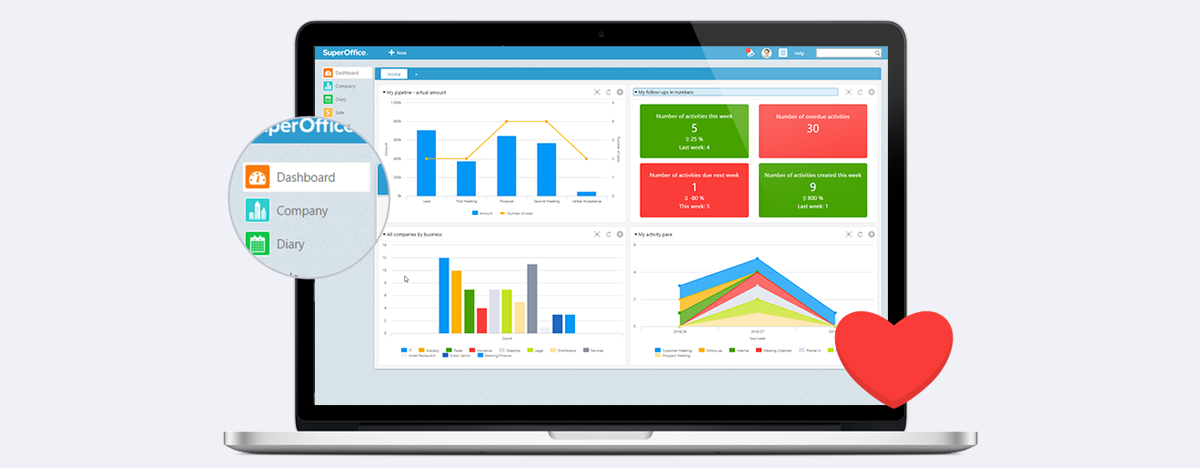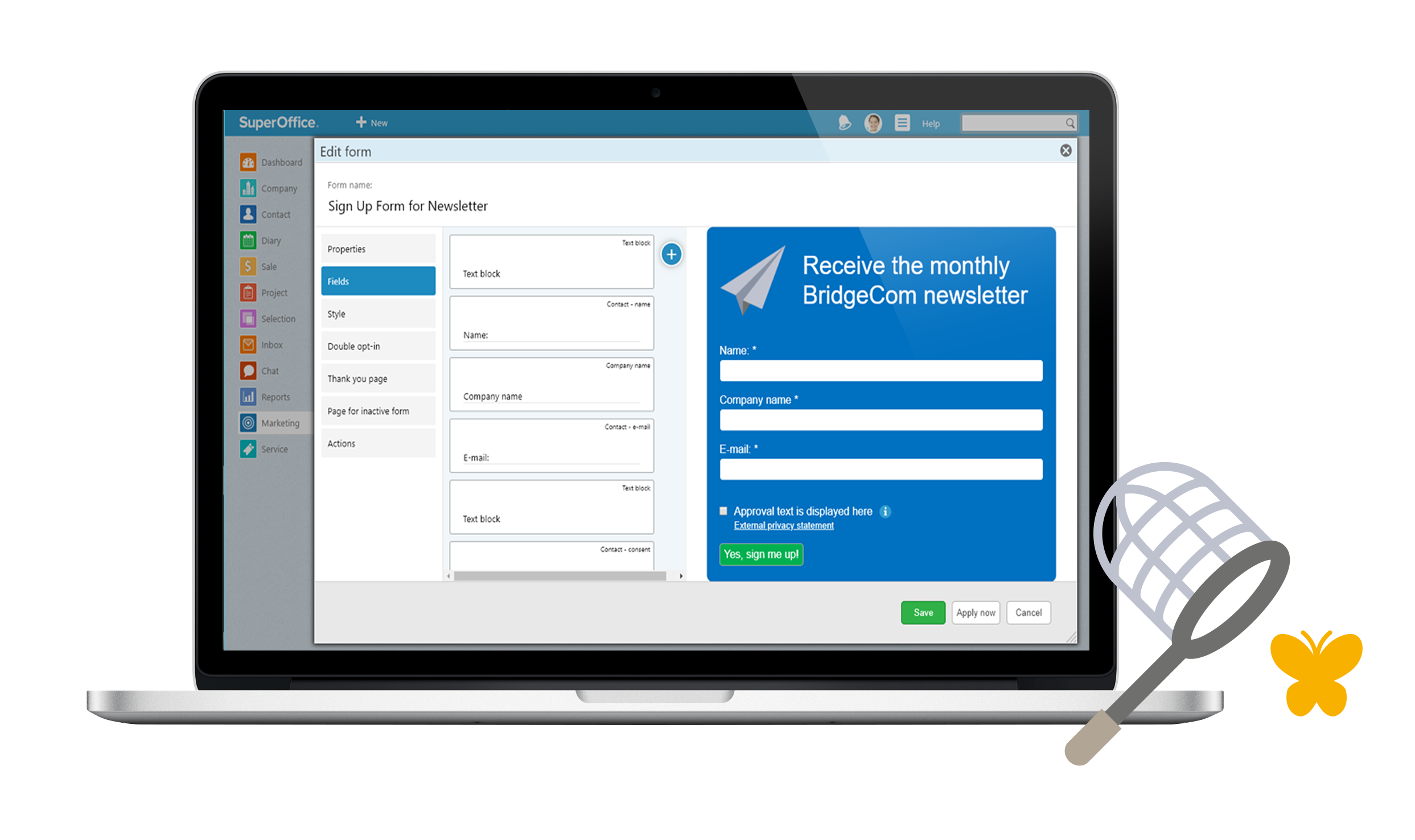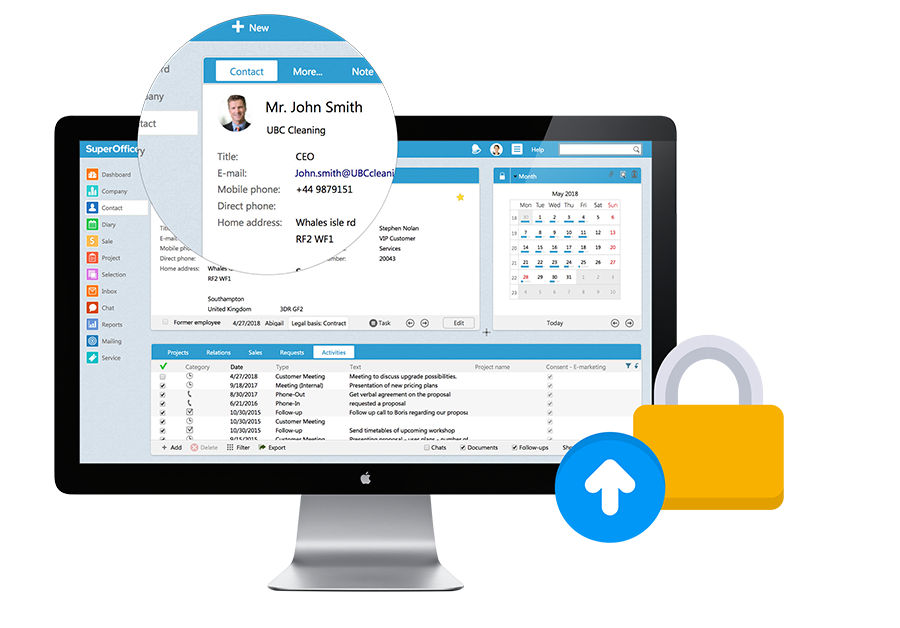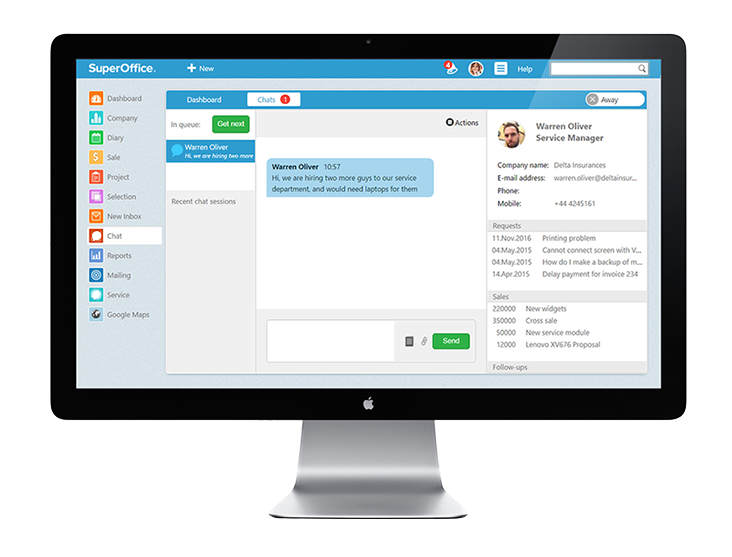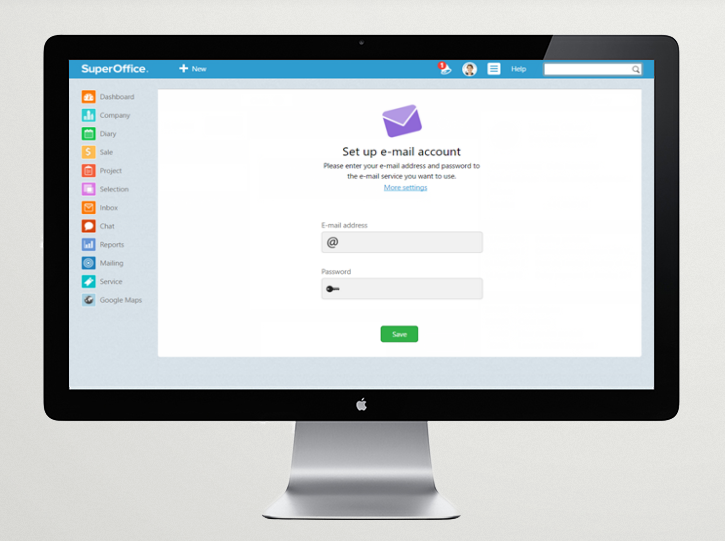Service release 3 for SuperOffice Buy and Onsite subscription brings long-awaited dashboard for fast and easy analysis of your data and safer ways to collaborate on documents.
Highlights:
Here are the main improvements:
In Standard CRM & Sales:
- Dashboard: Get easy insight into your CRM data
- Document locking: Prevent others from editing a document you are working on
- More display languages for SuperOffice Service, Mailing, and Pocket CRM: Czech, Finnish, French, Italian, Polish, and Spanish
- Test message templates in mailings: Send test an email to preview your email template
For Windows users only:
- Search in personal preferences: Find and set your personal preferences faster
- Create user-defined filters: Filter out the unimportant stuff in activity tabs and more
- Sales count: See your total and weighted sales amount in sales tabs
In Service:
- Customize the request window: Decide which details to see in a request
- Merge requests: Merge requests with fewer clicks
- Create a contact while registering a request
Standard CRM & Sales:
Dashboard: Get easy insight into your CRM data
With your new dashboard, you'll quickly get a glimpse into your own and your team's status. By visualizing your CRM data with graphs, lists, and key numbers, you will get the insight you need about your sales and activities. Build your personal dashboard choosing from 48 different graphics about sales and activities.
Learn more about the dashboard
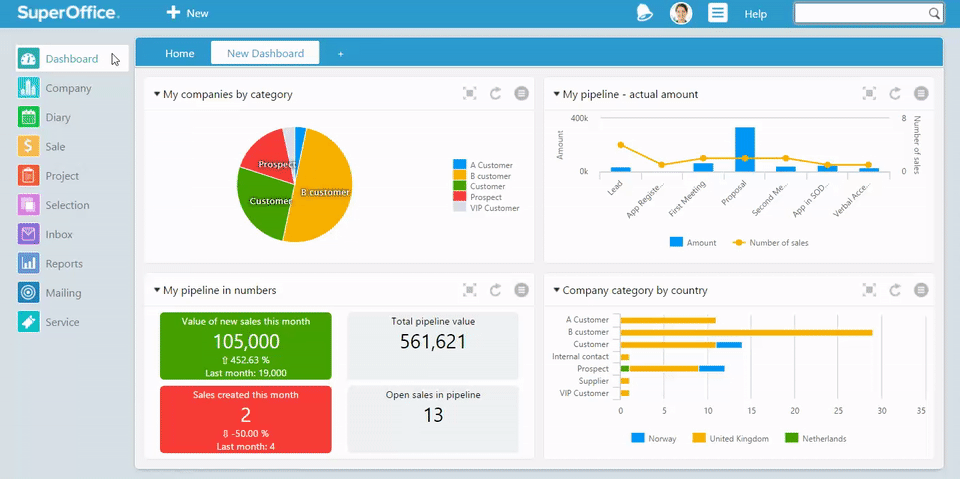
Document locking: Prevent others from editing a document you are working on
The new document locking feature makes sure that no one can make changes to a document you are currently editing. When a person tries to open your document, they will see who is working on it, and they get the choice to open it in read-only mode.
Any time you open a document which is not in use, you can choose either edit or read mode. If you don't intend to make changes, choose read so other users can open the document and get on with their work. You will no longer risk having your work overwritten, and everyone can still read documents even though they’re being edited.
Document locking is part of Web Tools. From time to time you are prompted with a pop-up screen when new Web Tools are available. We encourage you to always be on the latest version of Web Tools. You can download Web Tools from the main menu.
More display languages for SuperOffice Service, Mailing, and Pocket CRM: Czech, Finnish, French, Italian, Polish, and Spanish
Working with SuperOffice in your preferred language has obvious benefits: You avoid confusion and it improves collaboration in multi-language teams.
SuperOffice Service, Mailing, and Pocket CRM now support these new display languages: Czech, Finnish, French, Italian, Polish, and Spanish.
How to change your display language
The new languages are also available as system languages for new databases
New customers, or customers who are planning to get a new database, can now choose one of the six new languages mentioned above as system language for a new database. This means that the language for the display, fields, and lists come entirely in either Polish, Spanish, French, Czech, Italian, or Finnish.
If this is relevant for you, we suggest you contact us about setting up your new database.
Test a message template in mailing: Send a test email to view your email template
When you are implementing a new message template for an email campaign, you want to make sure you are 100% satisfied with the look and feel. By sending a test email to yourself, you get the chance to improve your template during the design process.
Just click the button “Send test” in edit mode, type your email address, and press OK to send your test.
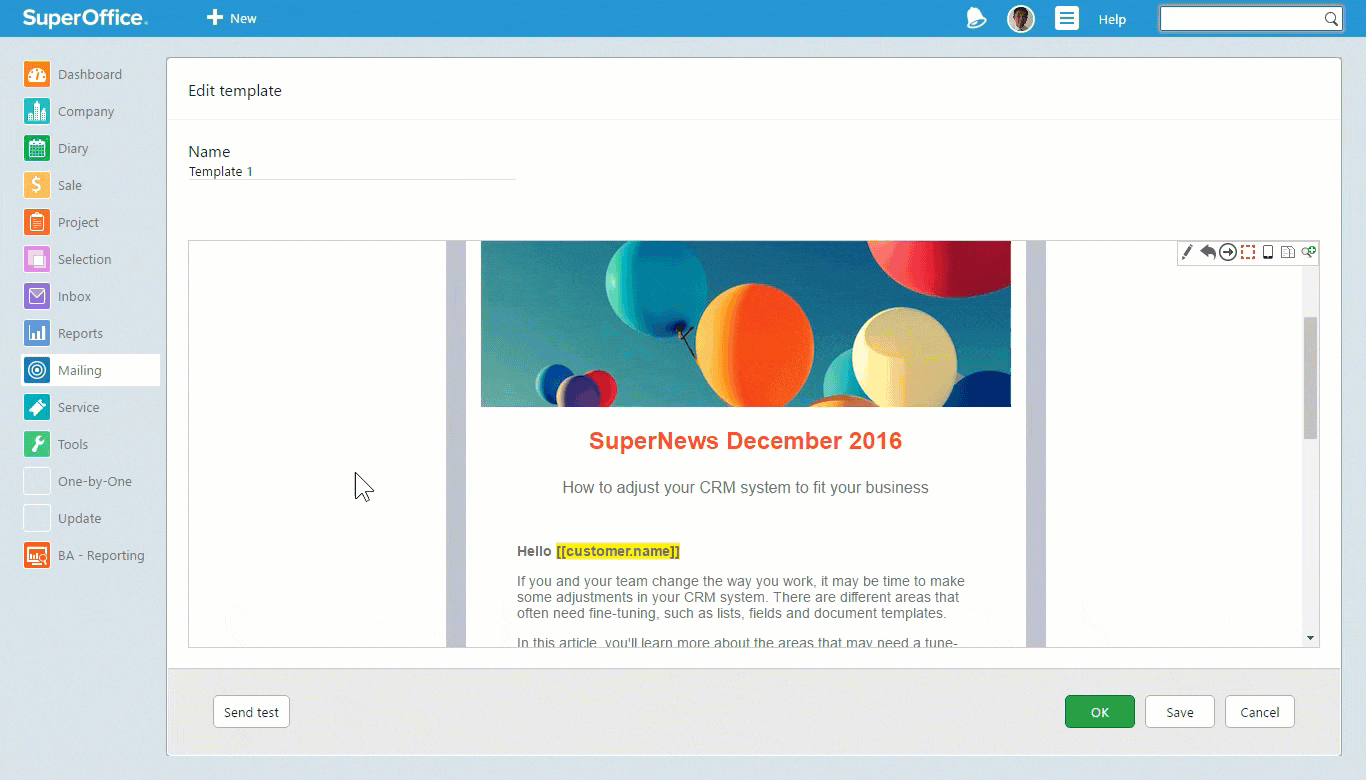
For Windows users only:
Search in personal preferences: Find and set your personal preferences faster
You can now search for settings in personal preferences without looking through every section to find it. Just use the new free-text search, and all your preference settings are just two seconds away.
Create user-defined filters: Filter out the important stuff
Imagine that you open an activity tab on a customer card and you are looking for an email you saved in 2014. However, the list contains lots of different activities dating back to 2010. How are you going to find this email quickly?
You can now add your own filters to any archive.
Just define filters using search criteria, and use them to hide or show specific documents, activities, and sales in any list. It’s also possible to make filters showing only information made by your team. The filters can be used in tabs like the activity tab in a company, sale, project, and selection.
In the above example, you could add a filter to show email only, which would make it easy to browse the list for emails from 2014.
All the filters you add are personal and are limited to the tab you create them in.
Sales count: See your total and weighted sales amount in a sales tab
Are you curious about how much your key accounts are worth in sales numbers? Now, all sales tabs will instantly show the total and weighted amount of the sales in the list. Just look in the bottom bar to find a counter which is always updated.
Want to filter some of the sales out of the equation, for example, lost or stalled sales? Just add a user-defined filter to refine your list.
Service:
Customize the request window: Decide which details to view in a request
In SuperOffice Service, you can now customize the details of a request, contact, or company card. You can hide fields, make them bold, or add color to the content. By configuring this, you get the chance to focus on the details that are important to you.
To get started, just click the wrench icon in the top right corner of a card, and start editing the fields. The settings you choose are personal, which means that you alone can decide what’s best for you.
Merge requests: Merge requests faster for improved service
Sometimes two people from the same company send in a request about the same problem. The result is that two separate requests are registered.
To avoid wasting time handling the problem twice, you can merge the requests into one. Now, you get a new and faster way of doing it which require less clicking.
How to merge two (or more) requests faster:
- Choose Merge from the Actions menu in one of the requests.
- On the merge screen, start typing to search and find the other request(s)
- Decide which details you want to use for the merged request. Select ID number, title, and so on.
- Click OK to save all the information in one request.
In addition to requests, you can merge contacts and companies. This is a great way to clean out duplicates in your service database.
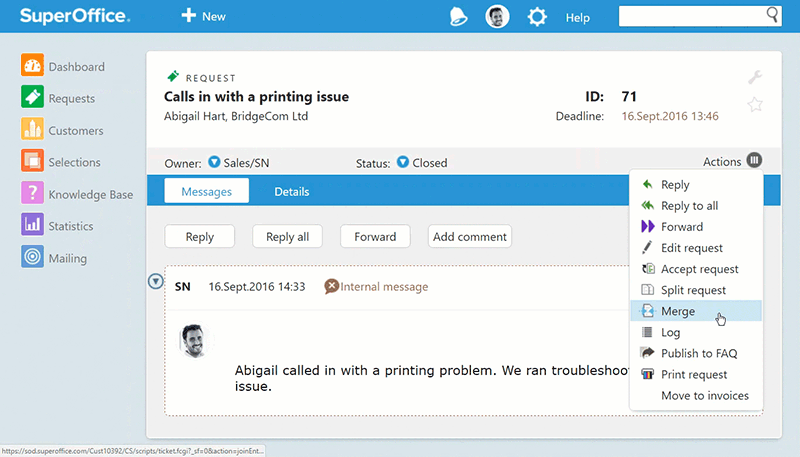
Create a contact while registering a request
It is now a lot easier to register new contacts and companies while working on a request.
Before, you had to leave the request to register a new contact, then go back to complete your request. Not anymore! Simply click the plus icon beside the search field and register the contact's details. You can do the same with company details.
Once you have added all necessary details to your database, you can continue completing the request. There’ll be less clicking around and you don’t have to leave your request before it’s finished.

The other 140 improvements and bug fixes
If you want to read all the details about this release, you can get the full overview of all the new features, improvements, and bug fixes in service release 3 here.
Availability:
This service release is available for all customers with a locally installed version of SuperOffice from September 15th, 2016. Users of our cloud solution, SuperOffice CRM Online, have received these features already in several updates over the past 6 months.
If you are using SuperOffice on your own server or hosted by your service provider and haven’t upgraded yet, now is a good time to do it. Contact us today to learn how you can upgrade.
Want these features?
If you are interested in the new features and want to upgrade, just send us a note and we'll get in touch with you as fast as possible.