Did you know that you can create your own personal view with information of your choice in each of the tabs available to you? Add, delete, and prioritize columns to get a better overview.
How to customize columns:
Customize your columns to display various data in selections and other lists.
Make sure to be logged into SuperOffice. You can have any module of SuperOffice in front of you.
- Go to the tab you want to customize. And right click where it says First name, Last name, or Title for example.
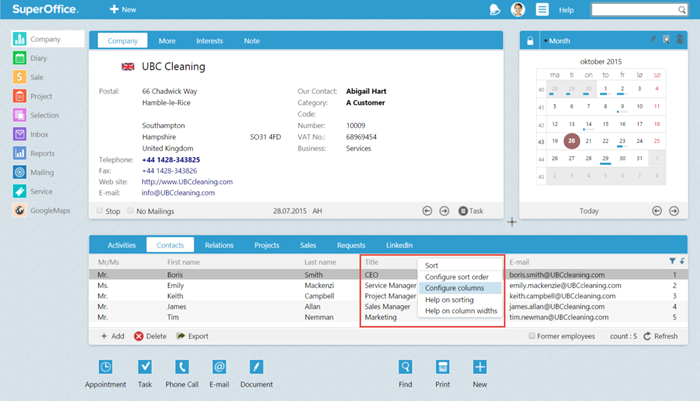
Right-click any of the columns and choose Configure columns from the drop-down menu.
- A dialog box opens. To add fields to your view, double-click on the fields in the left window. Double-click on the fields in the right column to remove them. Or use the arrows in the middle of the screen.
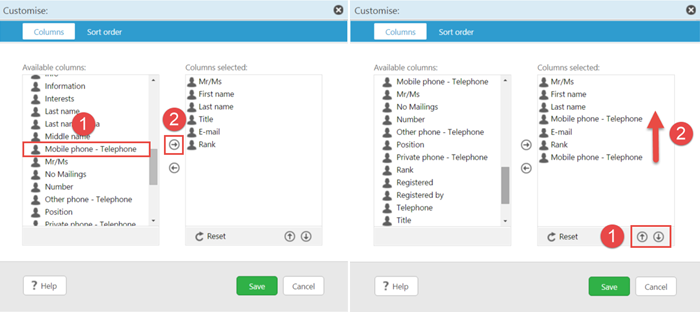
Choose the column you wish to add and use the arrow's to move it into the right column.You can also change the order.
- In the same dialog box you can also change the order in which the columns will be shown. By using the arrows in the right bottom corner you can customize the order of the selected columns.
You can also configure the columns to create a personal view in a selection, inside a sale and inside a project. Just repeat the steps as mentioned above. This was you always have the information you need available.
Log in to SuperOffice CRM online to try it now, or log into your local version of SuperOffice.