So, not only are most of the features that we talked about in the last newsletter now ready and available (read about invitations, email templates and tickets here), but there are also a few new ones for you to check out.
Key highlights:
- Marketing: 50+ new form templates to help you gather data
- Service: tag your tickets and organize your data better
- SuperOffice Inbox: manage your email data from one place
Marketing: 50+ new form templates to help you gather data
We've said it before and we’ll say it again – we’re big on templates! This time we’ve added over 50 new out-of-the-box and ready-to-use templates for web forms. Forms are a great way to capture new leads and contact information from customers and prospects visiting your website. That’s why we decided to offer you a wider topic variety and make it even easier to collect the customer data efficiently.
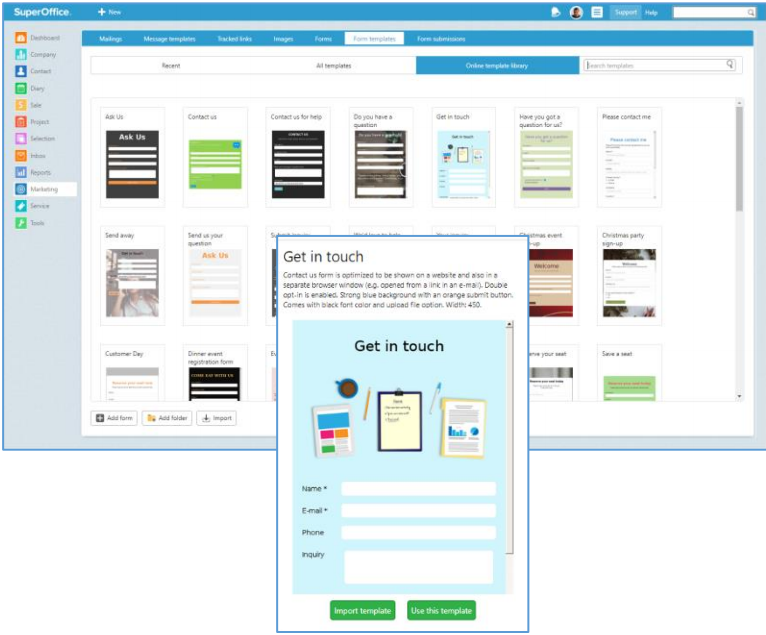
You can use the templates exactly as they are or you can tweak them to your needs. Simply click on the Online template library tab under From templates and browse through the options. Alternatively, search with key words to filter the selection. Once you find something that you like, just click on Use this template to get going!
These features are already available if you use SuperOffice CRM Online. If you have SuperOffice CRM installed on your premises or are using an earlier version of SuperOffice CRM, you’ll need to upgrade to version 8.5.
Service: Tag your tickets and organize your data better
Say “Goodbye” to large and complicated category structures when managing and looking for customer service data. Say “Hello” to tags and even easier, more flexible categorization.
Today, incoming requests to SuperOffice Service are mainly organized by your predefined categories, priority order, escalation rules, and so on. With the latest version of SuperOffice CRM, you now have the option to also add tags as a method to flag and categorize tickets.
Once you activate and set up tags in your system, you can add as many tags as your company finds useful. And while a ticket can only be placed in one category, you can add as many tags to a ticket as you need in order to give it more context and information – allowing you to search, filter and find tickets easier.
Let’s take a look at an example. Say, you sell widgets and you get a service request belonging to “Widget Support” category. Since the ticket contains a support problem, you’ll want it in this category. However, the same ticket includes a complaint from the customer that needs to be handled separately. In cases like this, instead of registering two tickets and placing them under two separate categories, you can now register one ticket in the “Widget Support” category and add a tag “Complaints”. This allows your Complaints Manager to find the ticket and give it proper attention.
Similarly, if a service request also contains information regarding an upsell or cross-sell opportunity, it can be tagged as such and later followed up by your sales team. This way, while your support team deals with the main problem, other relevant teams (sales in this case) can also quickly find the request and take the necessary next steps.
Just like categories, tags can name any activity relevant to your particular company. Tags allow you to reduce the number of categories and get rid of complex and long-winded folder trees. Tags also offer easier filtering and more targeted categorization.
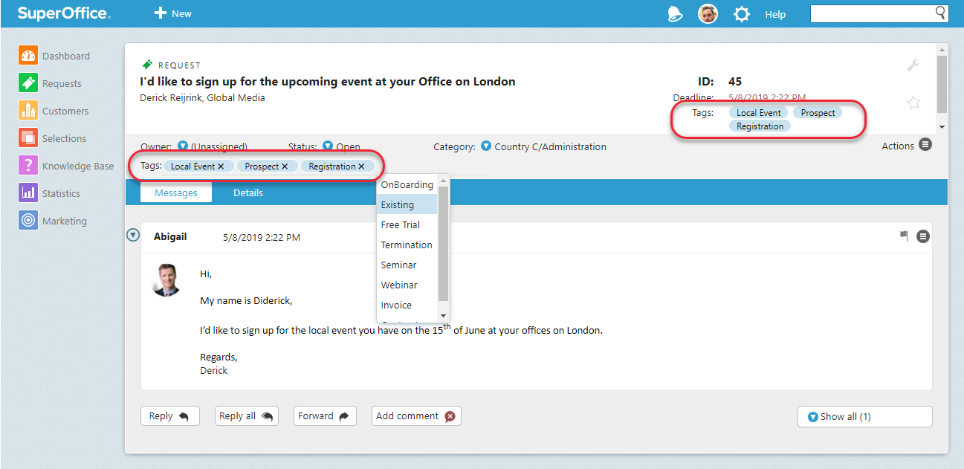
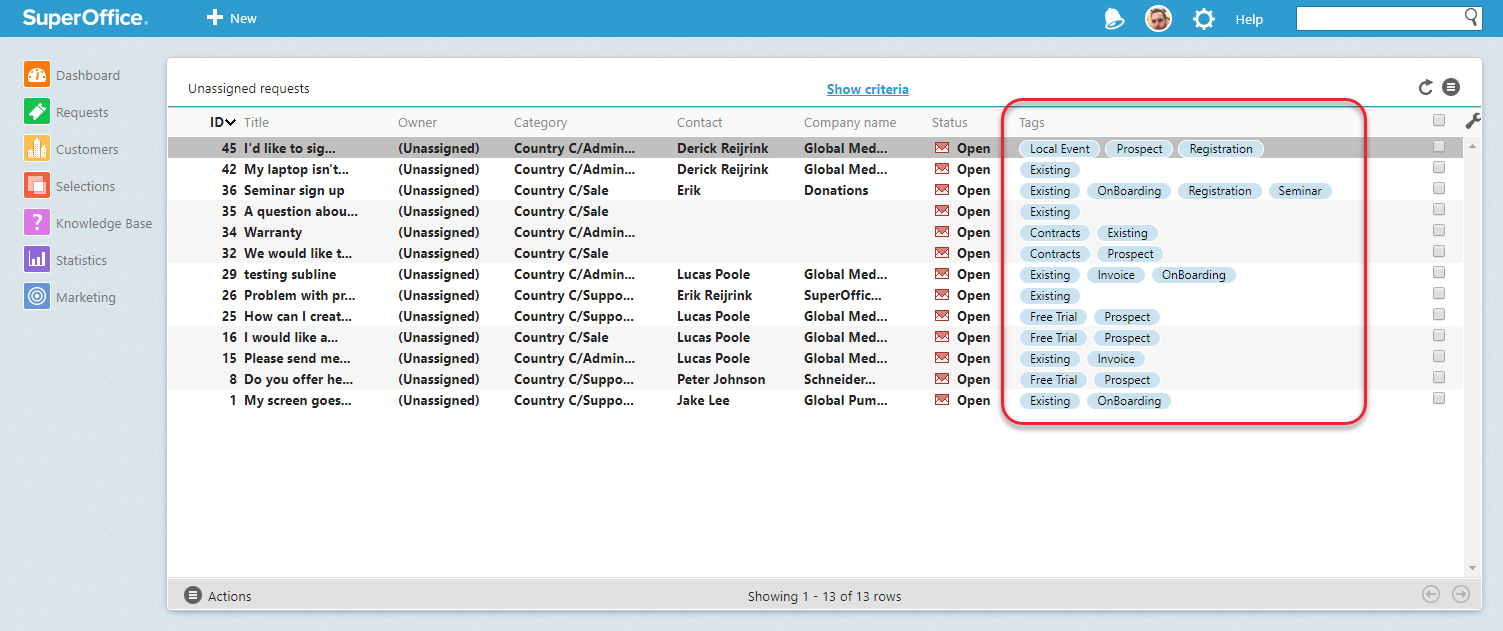
To ensure that your tagging system is efficient and to avoid tag duplication, your SuperOffice administrator will have to allocate the functional right to add or delete tags only to certain users. But everyone will be able to enjoy using them.
Learn more about tagging in Service
These features are already available if you use SuperOffice CRM Online. If you have SuperOffice CRM installed on your premises or are using an earlier version of SuperOffice CRM, you’ll need to upgrade to version 8.5.
SuperOffice Inbox: Manage your email data from one place
Did you know that the SuperOffice Inbox not only mirrors your emails and has all the functionality your normal email client has, but also offers additional CRM features that you can enjoy?
We understand that our customers have different email preferences. Therefore, we offer different options on how to connect SuperOffice CRM with your email service. Within the Web Tools feature, there’s a Mail Link that lets you connect SuperOffice CRM to Outlook or Exchange, while the Gmail link connects SuperOffice CRM to your Gmail account.
If neither of these are your preferred email system, you have the option of using SuperOffice Inbox. This feature not only helps you manage your inbox inside the SuperOffice CRM screen, but also, just like Outlook and Gmail, gives you the tools to make sure your CRM data is as up-to-date as it can be.
For example, with SuperOffice Inbox you can archive your emails or attachments on the right contact card, sale or project. This allows you to manage all your customer information in one place. No need to go back and forth between systems. And since everyone has access to the same CRM system, it becomes easier for you and your colleagues to find and retrieve the latest customer communication.
You can also choose to turn an email into a support ticket in SuperOffice Service, saving you time and energy on creating a ticket from scratch and having to make sure all the key information is included.
One of the most recent updates in SuperOffice Inbox helps you always have the right email addresses saved in your CRM database. If you receive an email from an unknown address a yellow banner will now notify you that this person/email address isn’t registered in your SuperOffice CRM yet. When you click the yellow banner, a new dialog will open and allow you to add and save the contact’s email address on a new or an existing contact card. This dialog box now contains some additional fields to help you capture more information and keep you CRM data up to date.
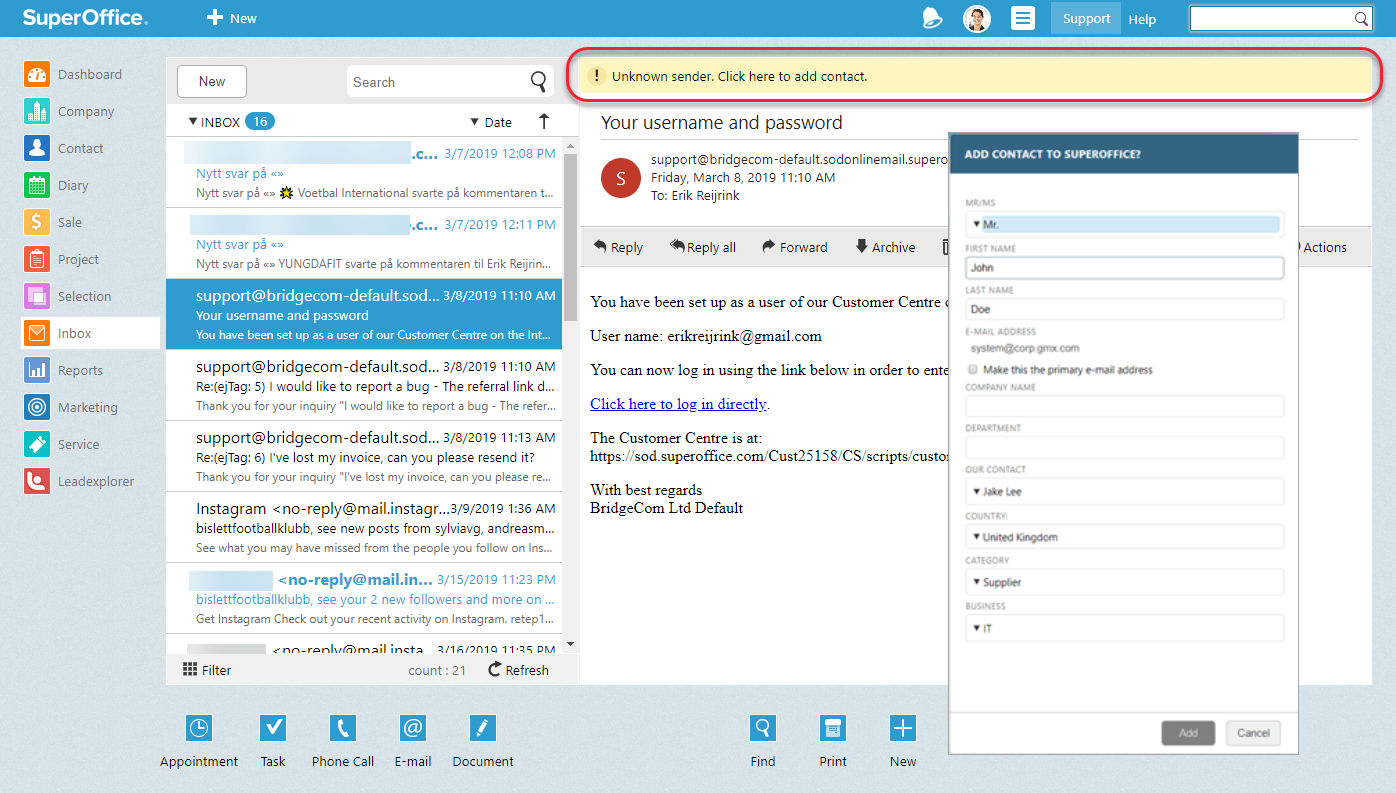
Get started with the SuperOffice Inbox now
These updated features are already available if you use SuperOffice CRM Online. If you have SuperOffice CRM installed on your premises or are using an earlier version of SuperOffice CRM, you’ll need to upgrade to version 8.5.
And that’s all for now. But we will continue to keep you posted as we update, upgrade and incorporate new technologies that will broaden your CRM smile.
To learn about all the new and improved features and functionalities in SuperOffice CRM 8.5, please read the document What’s New in SuperOffice 8.5.
