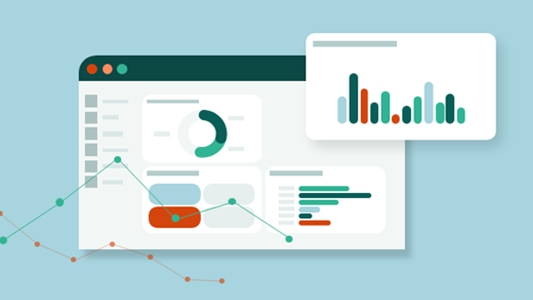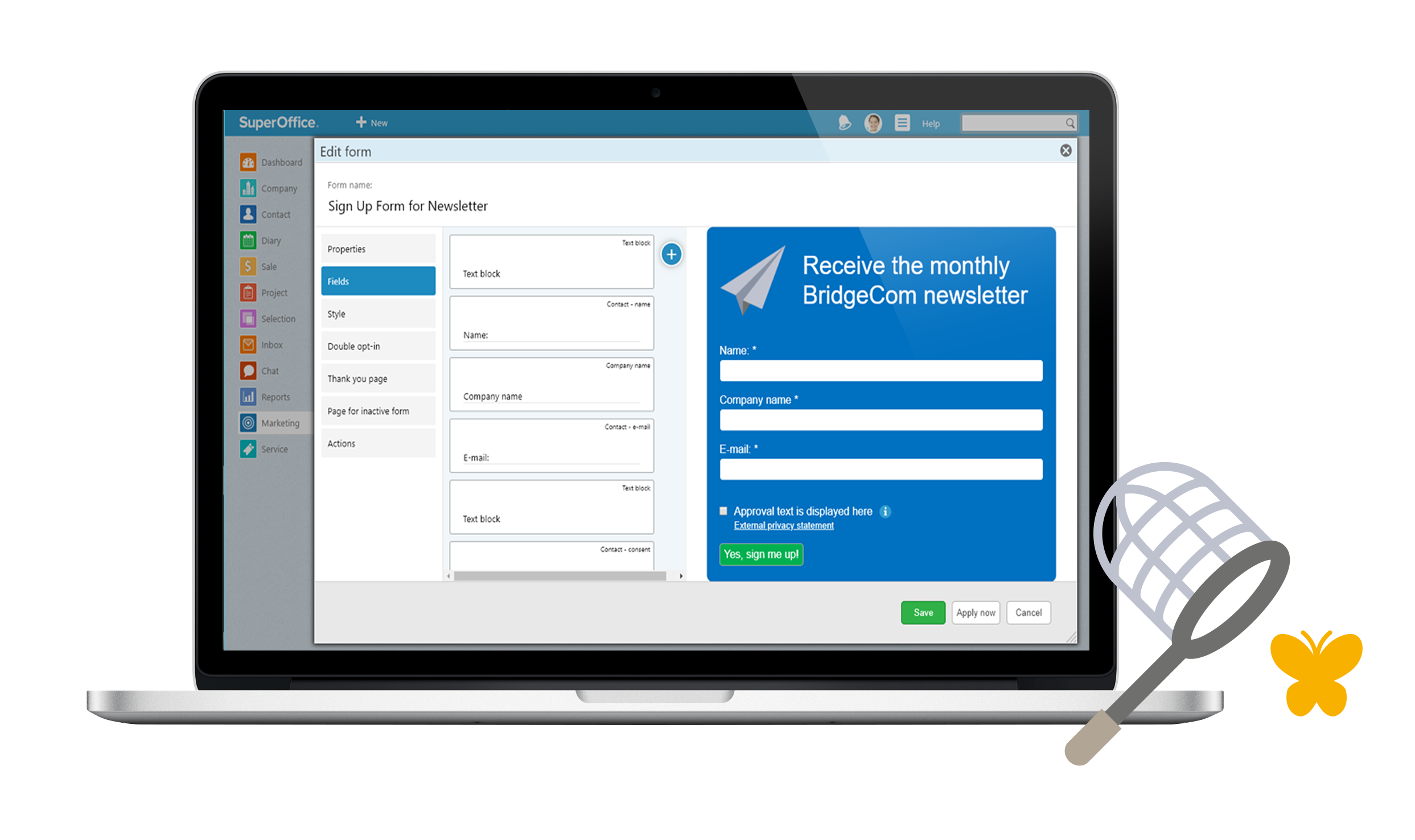In this article:
Video transcript
Jennifer: Hey Everyone. I’m Jennifer, and with me today is Cathrine Davis, our Director of Product Marketing. We are super excited today to tell you about the brand new email editor in SuperOffice.
Cathrine, can you tell us a little bit about it?
Cathrine: I absolutely can, Jennifer. As you know, email Marketing is still one of the most cost effective and best performing B2B communication channels. So it made total sense to us to improve the tool and make it work even better for you.
You’ll see that it’s much easier to create, send and track email campaigns. And I have to say that it’s a dream to work with.
Jennifer: I’m really excited now. What are some of the new features?
Cathrine: Well There’s plenty of new features. But I few of them that I’d like to mention are:
- The new drag and drop user interface makes it very intuitive to work with
- More fields for personalization
- There’s a massive library of royalty free images to use
- You can save and reuse custom blocks which makes it faster to create messages
Jennifer: Cool, so show me what it looks like.
Cathrine: I’d love to. 😊 Here I am in SuperOffice Marketing and I’m just going to start a new mailing.
The first step is to set up my mailing example with a title, choose the type of mailing, subject fields and so on. This is as you always set up a mailing. But before we continue into the editor, but I want to draw your attention to this field for Google Analytics.
Jennifer: Sure, but this field isn’t new, is it?
Cathrine: No – it’s not new but when you click it, you see there’s two new fields. And these additional fields here let us more precisely specify this mailing when it is tracked in Google.
Jennifer: So what you’re are saying is that you’ve made it easier to identify mailings as a source of traffic in Analytics.
Cathrine: Yes.
Jennifer: Ok - that’s good to know.
Cathrine: Now I am ready to choose my template. I could create the email from scratch, but I’ll save some time and start with a ready template. Like this one.
Now we are in the new drag and drop editor where we can create our content.
At first glance, it may look similar, but you’ll soon discover it is very different to work with. The left panel here, gives me the main components of the email and various options to define these components.
And here in the center screen is where I work with the actual content of my email. For example, to write or edit text, I can just highlight and start typing. So, I don’t have to work in the small side panel to create my content like it is in the old editor.
Jennifer: Aha, so now I can see what things look like as I create them. I like that.
Cathrine: Yes. Me too. 😊 But let me show you why we call this our new drag and drop editor.
If I want to add another column, I just grab the icon and then drag and drop it to where I want it. I can very quickly adjust the look of this column, I can move it about or If I change my mind, I can click the undo button and remove it all together or I can redo, if I change my mind again.
Jennifer: Nice! I see that it´s a lot faster to create new email messages in this editor! What about personalizing emails. How do I do that here?
Cathrine: Easy. Click on this Merge Tags field and see what fields from SuperOffice are available to me. Then select the one or the ones you want, and the merge-fields are ready and in place.
Jennifer: I see that there are a lot more fields available than before.
Cathrine: Yes there is. And this means that you can personalize a lot more than before, which is particularly relevant if you, for example, are communicating with your existing customers where you have a lot of information available in your CRM database.
Jennifer: Perfect. I can’t wait to try this out. Cathrine, You mentioned there is a large library of royalty free images earlier?
Cathrine: Yes. This editor comes with a huge library of images ready to be used. And of course you may still add your own images.
To access this library, I click on Images here in the side panel and I can browse or search for the image I want. All the images are tagged, so you can search like you would in Google. Once you find the image you want and then drag it in. You can also adjust the image size, color add text and so on.
Working with images is for sure a lot more flexible with this editor.
Jennifer: Love it. I use a lot of time trying to find the right image, and on top of that the images usually cost a lot too. So the fact that you have made it this easy to find pictures, and that you´ve uploaded so many for free into the system makes this feature really useful.
So, Cathrine, a lot of people ready emails on their mobile phones. How have you handled responsive design?
Cathrine: I’m glad you asked. Because, the answer is literally just a click of a button. Responsive design is a lot easier to get right with this new feature where I can instantly switch between a desktop and mobile view.
Jennifer: Yes. I can see that this reduces testing time and it means we can get things done and sent out a lot quicker too.
Tell me what about the content blocks you mentioned.
Cathrine: Content blocks is one of the main components and the easiest way to create templates actually.
Once you have a content section looking the way you want it to, you can just save it as a customized block and then you can easily reuse it in different mailings.
Jennifer: Nice. 😊 Now Cathrine, there are always follow-up activities after an email goes out. How would I handle that in the new email editor?
Cathrine: Adding a "Call to Action" button for example, is easy because you can just grab it from the menu, then drag and drop it in, you can change the look and then specify where a click should take the recipient.
But that’s not all of course.
Since you are working in SuperOffice, you can create what we call "special links" that, for example, can define that when someone clicks the button or link to sign up, the person is automatically added as a member to a Project or a Selection. Or that a follow-up activity is registered in someone’s diary and so on.
Here you have many different options.
Jennifer: Yes. I see that this is where having your mailing feature as part of your CRM solution really comes into play.
Cathrine: Absolutely. Once I have defined my special link, I can select it as the call to action either in my text or in a button like this.
Jennifer: Is it similar with social media buttons?
Cathrine: Yes. Adding links to your social media channels is also a question of drag and drop. Choose how you want the buttons to look and then specify your channels.
Once you are done with creating your content, you can continue to the next step and add recipients and send it out like you are used to. Similarly, you find the reports from your mailing like before.
The main news I wanted to show today was the new editor features and the Google Analytics tracking.
Jennifer: Thanks Cathrine! I really like what you have shown me. My next question then is: When will our customers get to use this?
Cathrine: Well, all Online Customers already have access to it as of February 24th.
And a version will be available to download sometime later in March for those customers who have SuperOffice installed on their premises.
Jennifer: What about any current templates or scheduled mailings? Do I have to worry about that?
Cathrine: No 😊. All scheduled mailings will run as planned and look the same. Nothing has changed with these.
At the moment, both the old and the new editor are available to our Online customers.
So, If you create a new mailing with one of your existing templates, it will open the old editor and you can continue creating a mailing as you have always done. It just means you won’t have the benefits of the new editor of course.
So, when it comes to any templates you have specifically made for your company, our recommendation is that these are recreated in the new editor.
Jennifer: Recreate – can’t I just import them?
Cathrine: No – it’s not possible to import them. You need to create new templates in the new email editor from scratch.
The time you need will depend upon depend upon the number of templates and complexity of these.
But to give you an example: It took our super-user day or so to play around and learn the new editor so that she could re-create our 5 templates and update our internal guide. This only took her a day or two to do.
But having access to the old editor in the meantime, means that there’s no rush to get new templates in place and you can spend some time getting to know the new editor first.
Jennifer: Ahh – that sounds like a good plan.
In the meantime, or if a company don’t have their own templates, they can use the templates available in our Online Library right? Like the one you used in your example. These will open the new editor?
Cathrine: Yes – you’re right. All templates in the online library that comes with SuperOffice, will open the new drag and drop editor.
Jennifer: So – where do I go for help if I need to?
Cathrine: There’s always Help documentation inside the software, and there are How-to guides and tutorials on our Community site.
Don’t forget that it’s also possible to book a training session and even have a consultant from us or a partner help you with recreating your templates if you want to.
Jennifer: Well – that’s good to know. Thank you for sharing Cathrine, and thank you for watching.
Availability
- All CRM Online customers will have the new drag and drop editor available as of from February 24.
- Customers who have SuperOffice CRM installed on their premises, can download a version some time in March.
- No scheduled mailings will be affected.
- Any custom made templates needs to be recreated in the new editor.
- New mailings made in your current custom made templates will open the old editor.