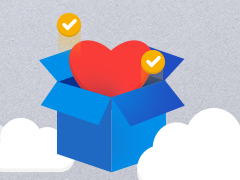Administrative tasks take a lot of time. Managing both administration and actual work is a balancing act that many of us juggle on a daily basis. This quarter we present a bunch of updates that will make your admin life easier and let you concentrate on the tasks that matter.
Key highlights:
- SuperOffice Settings & maintenance: more powerful user management
- SuperOffice email templates: now at your fingertips in Outlook
- External invitations: save and store data effortlessly
- Pocket CRM: redesigned for an easier use
SuperOffice Settings & maintenance: more powerful user management
Where better to start on making administrative tasks more manageable than the SuperOffice administrator tool itself? We have made a string of changes here to make user management more user-friendly and efficient.
First up, we have changed the screen for managing users, so that it now has two vertically resizable windows. This allows admins to manage the screen space better and see longer lists of users with less scrolling up and down.
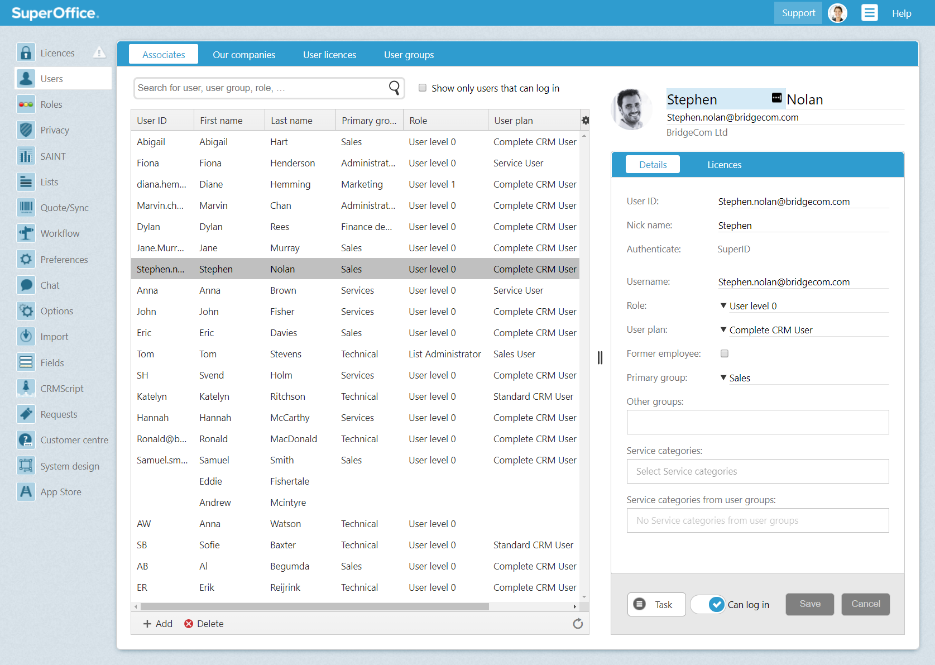
The Users screen in Settings and maintenance is now split vertically so you can see and manage longer lists more efficiently.
Second, we have made it easier to search and filter. You can now apply filtering and search criteria to help you find, sort, and update individual users, groups, or lists.
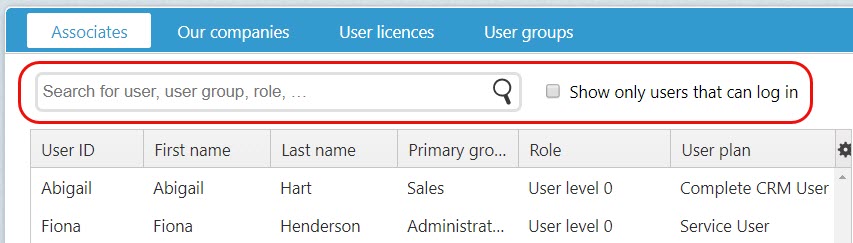
Search the list of users to find the user you are looking for quicker.
You can search by any visible column, such as user ID, first name, last name, middle name, email or primary group. And you can filter any column to sort your lists quickly and easily to show exactly what you are looking for. You can even drag and drop the column order so you see your results exactly the way you want to.
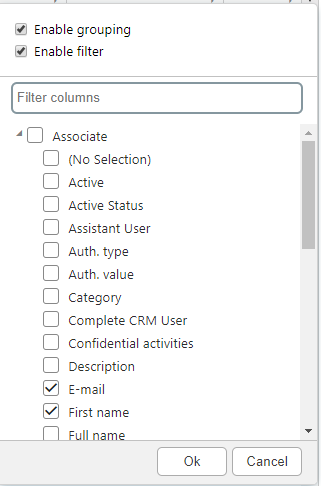
Enable grouping and filtering to find and display user groups more practically.
Finally, you can now set user plan, role, primary groups, and the service categories which a user should have access to – all in the Details tab of the User card.
But that’s not all, we have more changes on the agenda, so stay posted.
Note:
- These features are already available if you use SuperOffice CRM Online. If you have SuperOffice CRM installed on your premises or are using an earlier version of SuperOffice CRM, you’ll need to upgrade to version 8.5, release R10 (R10) or later.
Learn how to configure the system to work for you
SuperOffice email templates: now at your fingertips in Outlook
We’ve said it before and we are saying it again – at SuperOffice we love templates! Templates are a great way to not only make sure you and your teams are consistent in your customer communication and your brand’s language, but they can also save you a lot of time in producing the same routine messages over and over.
We have now made it even easier for you to use SuperOffice CRM email templates – because you can now access email templates directly from Outlook. If you are using MailLink, you no longer have to switch between systems to access templates – all is right there at your fingertips.
Once you have set up email templates in SuperOffice CRM, simply click on the new SuperOffice Message button in your Outlook bar and you will get a drop-down list of your email template options to choose from.
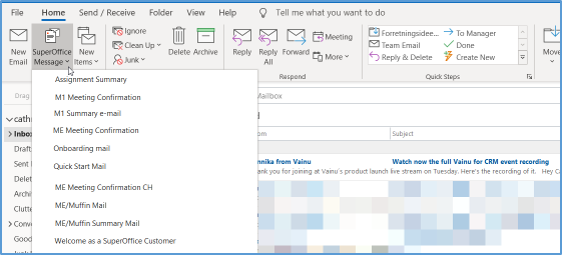
Access your SuperOffice CRM templates directly in Outlook with just one click.
The template will open up as a new email, allowing you to select recipients from your SuperOffice CRM database. The email subject field and signature will follow what is specified in the template.
The email can be automatically saved in SuperOffice CRM. All you need to do is activate the Archive button in Outlook when sending the email.
Note:
- Email templates from SuperOffice Service are not available in Outlook.
- These features are already available if you use SuperOffice CRM Online. If you have SuperOffice CRM installed on your premises, or are using an earlier version of SuperOffice CRM, you’ll need to upgrade to version 8.5, release 10 (R10) or later.
How to connect your email to SuperOffice CRM
External invitations: save and store data with ease
Having an organized and synchronized calendar is at the core of making your CRM work for you. But it can be time-consuming to keep things updated, especially when it comes to contacts or activities that happen outside your SuperOffice CRM.
To make this easier, we have added a couple of new tweaks that will help you send and receive email invitations to people outside of your organization. This way you can log and document important information with less effort and ultimately maintain a richer CRM database.
This is how it works. If you receive an email invitation to a meeting from an external person, who is stored in your SuperOffice CRM, the details of the meeting will automatically be visible in your SuperOffice Diary as a tentative appointment. You will also receive a notification in your SuperOffice Inbox and in the invitations dialogue. If you accept the invitation, it will be automatically saved in your SuperOffice Diary, as well as added to the activities in the sender’s Contact card, meaning you no longer have to remember to do this manually.
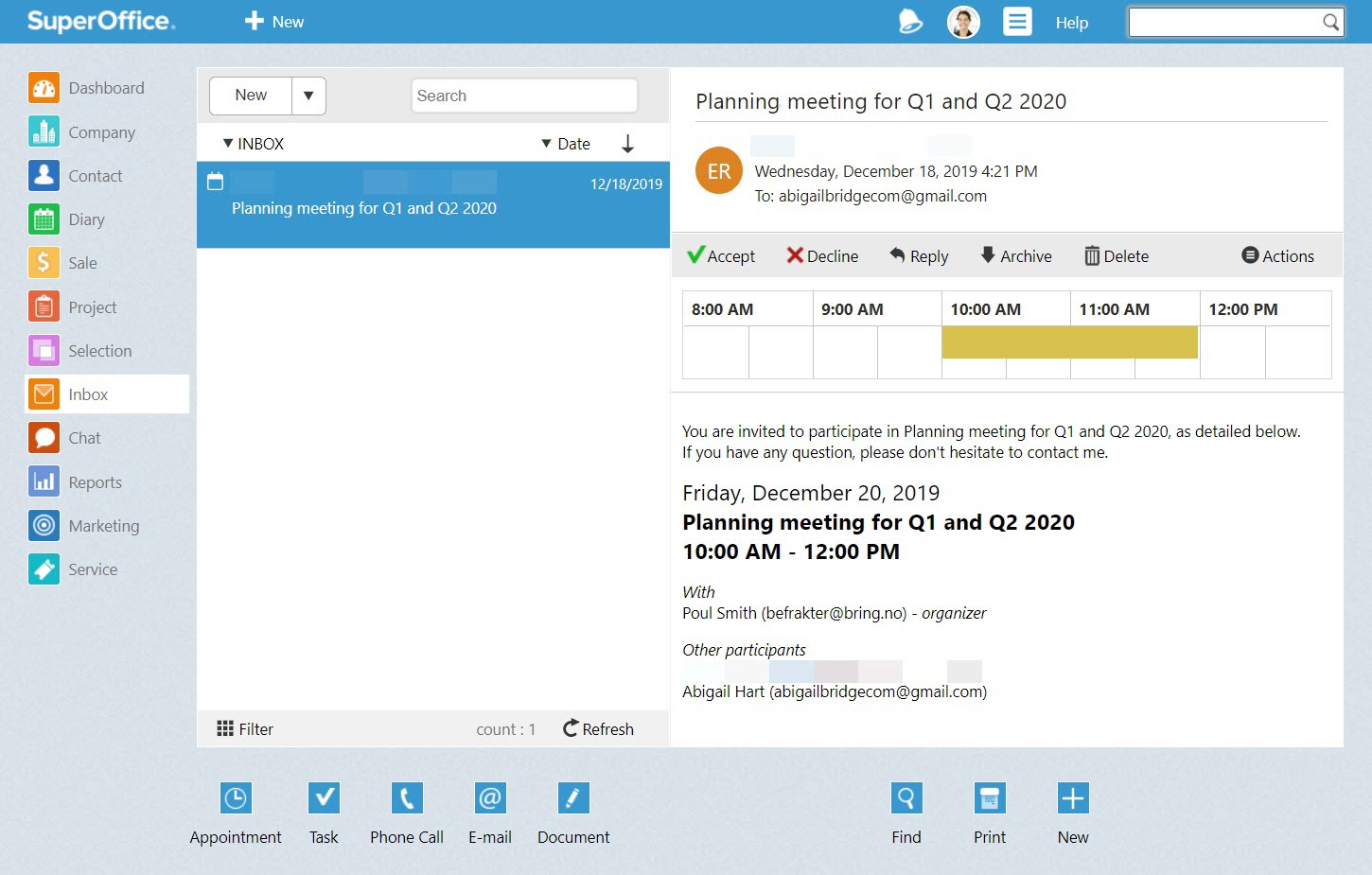
External invitations will now show up in your SuperOffice Inbox, invitations dialogue, and as a tentative appointment in your SuperOffice Diary.
If you receive an invitation from an external person who is not in your SuperOffice CRM, you will be prompted to add the new contact and then save the invitation in your Diary – helping you populate and maintain your CRM data in a more effective way.
When you have sent an external invitation, you can now see when both internal and external participants have accepted or declined the invitation. Making it easier to stay on top of who’s coming and who’s not.
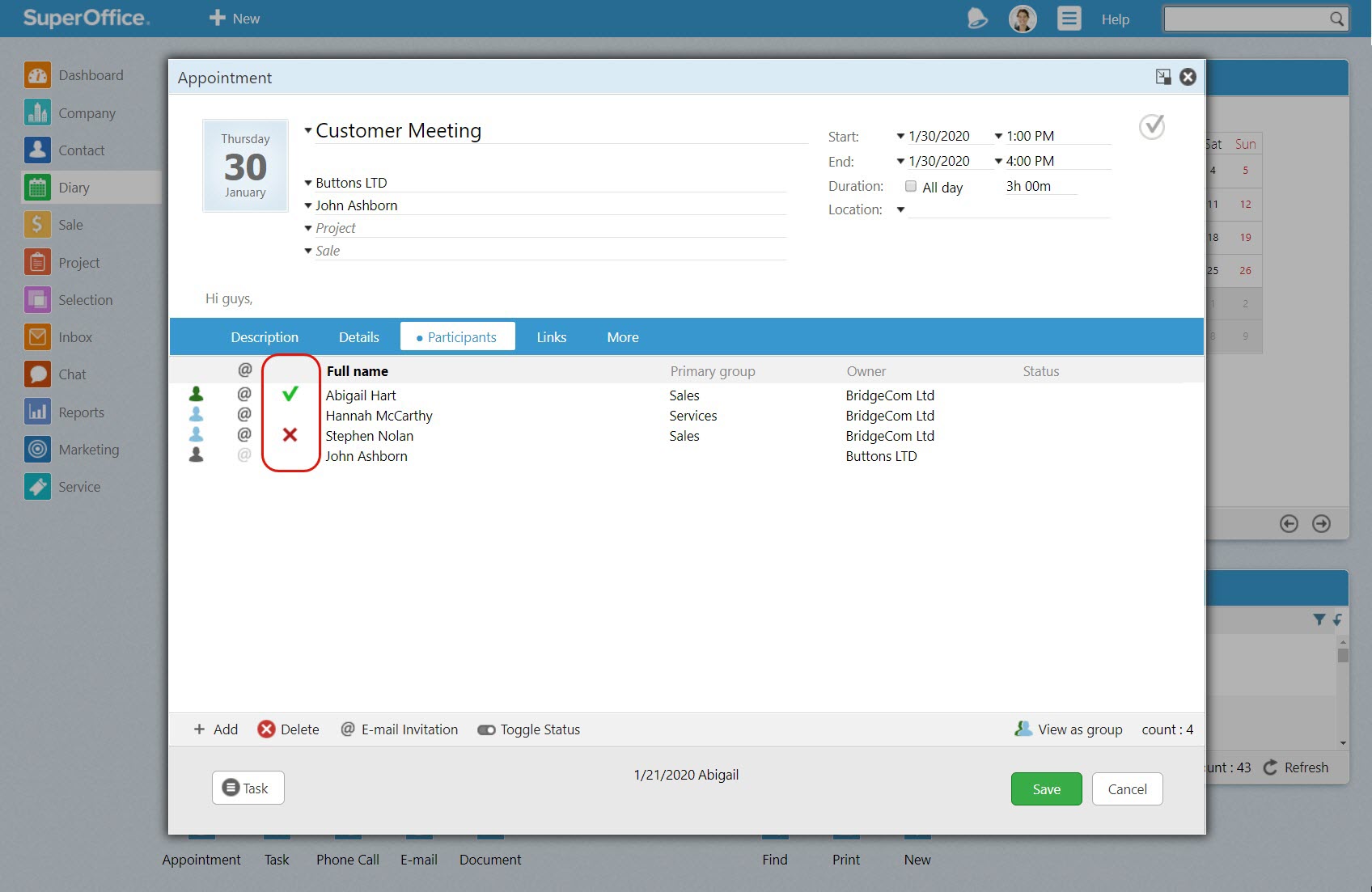
Note:
- These features are already available if you use SuperOffice CRM Online. If you have SuperOffice CRM installed on your premises or are using an earlier version of SuperOffice CRM, you’ll need to upgrade to version 8.5, release 11 (R11) or later.
- Please also note, if you are already synchronizing your Diary with the Outlook calendar using either Synchronizer for SuperOffice or Exchange Synchronizer, then this new feature will automatically be adjusted to avoid duplication. Specifically, the reply buttons in the Inbox will be disabled for incoming invitations, and tentative appointments will not be created in the Diary.
Learn how to save emails and documents easily
Pocket CRM: redesigned for an easier use
Having remote access and working on-the-go is something we are all doing more and more these days. Being able to connect to your key customer data, while being out of the office or away from your laptop is no longer a nice-to-have but a must-have!
That’s why we’ve redesigned the Contact card in SuperOffice Pocket CRM to make it even easier for you to navigate it and access the data that you need faster.
There are four new icons at the top of the card, that will let you instantly book an appointment, call, send an SMS, or calculate the route and travel time to visit a contact.
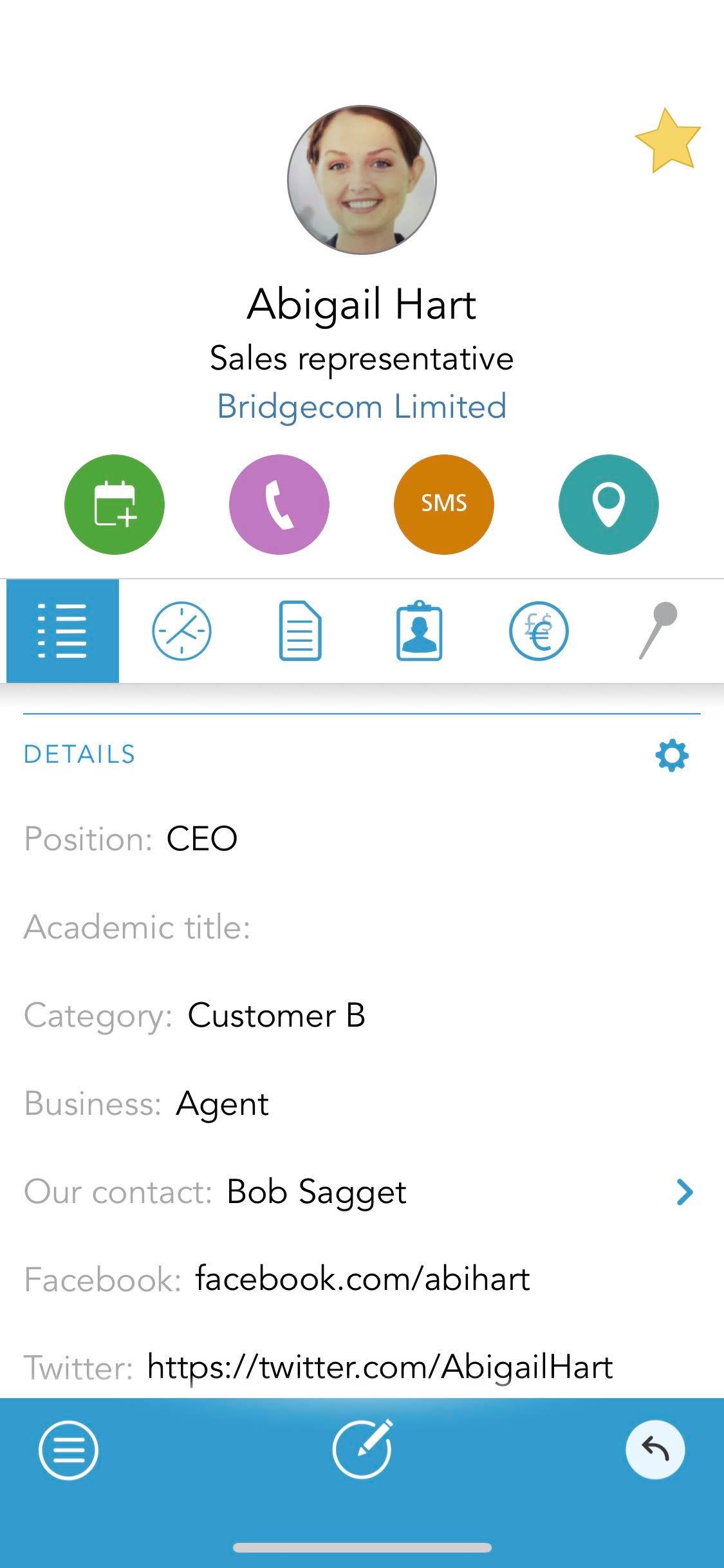
The Pocket CRM Contact card has had a facelift to offer easier navigation and use.
In addition, you can now access and create projects directly from the Contact card – no need to enter in and out of different sections of your CRM.
Of course, just like before, you have access to all the activities, documents, sales, and interests connected to your contact.
*
And that’s all for now. We will continue to keep you posted as we update, upgrade and incorporate new technologies that will broaden your CRM smile.
To learn about all the new and improved features and functionalities in SuperOffice CRM 8.5, please read the document What’s new in SuperOffice 8.5 (pdf).