You can save time navigating between different sections in SuperOffice. Configure your Mini Card in the upper right corner to show everything from the notepad, weather report, today's meetings, My favourites – or another desired selection. It will help you get a better overview, and it will be easy to browse through contact cards to find the information you need or to follow up on your contacts.
The Mini Card will on default show you the calendar for the current month.
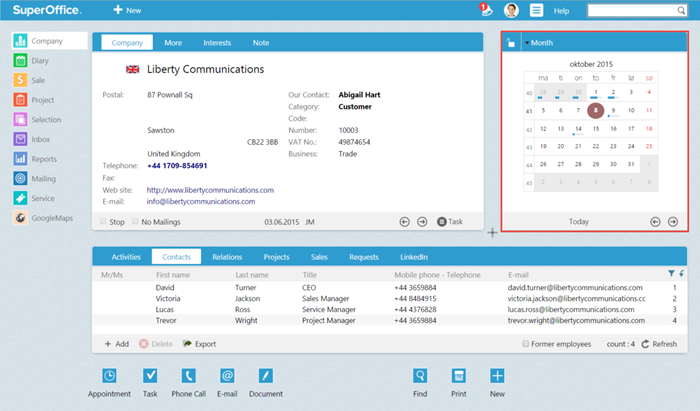
How to view a selection in the Mini Card:
- Go to Company (1), and click where it says Month (2) at the top of the mini card. In the drop down menu select Selection members. (3)
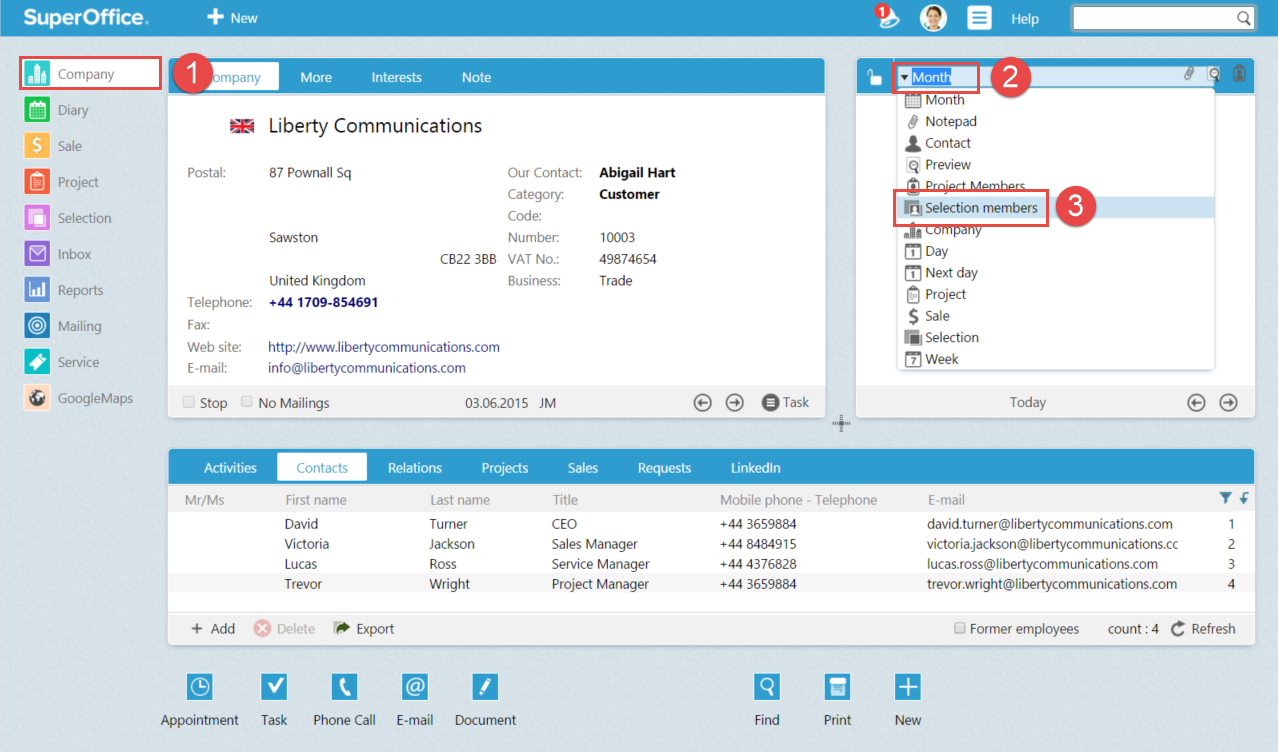
The drop down menu in the mini card, SuperOffice version 8. - Automatically a selection will be available. You can click on the selection name to select the selection you want to see.
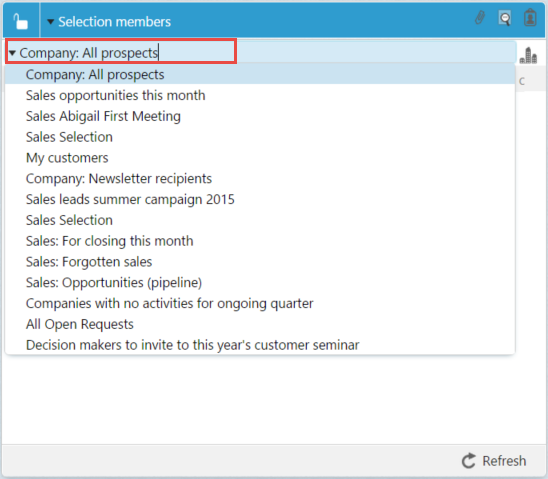
You are done. Now you can browse your list and view each contact in your list while working in another part of SuperOffice.
Do you want to learn how to make a selection? Check out How to make a selection.


