Having one small screen means you have to hop among open tabs and programs, and can only work with one program at a time.
One way to solve this is to use a big 24” PC monitor that allows you to see all the information on one screen and work, for example, in both your CRM solution and an Excel sheet displayed next to each other.
But not everyone can enjoy such luxury.
So, to experience the advantages of having all your information on one screen, you've got two options:
- Ask your boss for a 24” PC monitor, or
- Use the mini card.
What's a mini card?
Even if you are not familiar with the mini card, it is likely that you've already used it.
How often do you use the monthly calendar on the top right-hand side of the Diary screen?
This is the mini card.
The mini card works as a window showing you information that is complementary to the screen you are in. In other words, you can see and use information from two different parts of SuperOffice CRM on one screen.
Here are a few examples of what you can view in the mini card. You can display:
- The monthly calendar, while you are viewing your daily calendar in the Diary screen;
- A selection of customers, while you're in the Company card of a customer from this selection; or
- A list of open sales opportunities, alongside a specific open sale from your list in the main screen.
Choose from more than 90 possible combinations
Yes, that's correct! The mini card allows you to choose from more than 90 different screen combinations.
The mini card is available on the Company, Contact, Diary, Sale, Project, Selection, and the Reports screens.
From these main screens, you can access a variety of information about your work calendar, sales, projects, or any other important data records in the mini card.
Use the drop-down menu to easily select what you want to see:
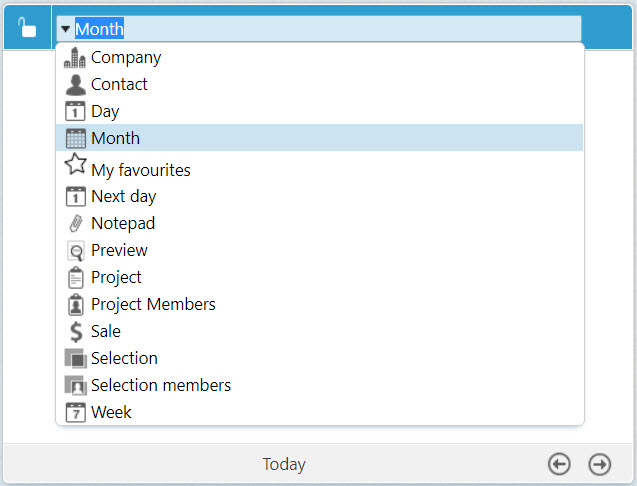
Because the mini card is so flexible in its use, you can either use a different view on each screen or lock the view you prefer. This way it will be visible every time you change the main screen.
The mini card can also be used in combination with a number of third-party applications, such as:
- Your ERP solution. The mini card can be connected to your ERP system and show you important financial information.
- Google maps. Use Google maps to find out how to get to your customer's office.
- A web page with hands-on info. For example, a weather forecast channel to find out whether or not you need to take an umbrella.
- Apps like EmailPreview or Document Viewer for SuperOffice. Both apps allow you to view the content of an email, a PDF, document, or an image in the mini card without downloading it.
- And so on...
In a nutshell, the mini card will give you the information you need, when you need it.
5 ways the mini card can speed up your everyday work
Here are 5 real-life examples of how the mini card makes you work more efficiently every day.
1. Use the mini card as a calling list
Selections are a great tool to create calling lists.
Whether you want to do some cold calling or follow up on your customers, you are likely to make a selection of all the people you want to call.
Instead of exporting this list to Excel, you can open it alongside the Company card; i.e. in the mini card.
When you do this, you can click through the entire list and see the contact information for each company, while you follow up on them.
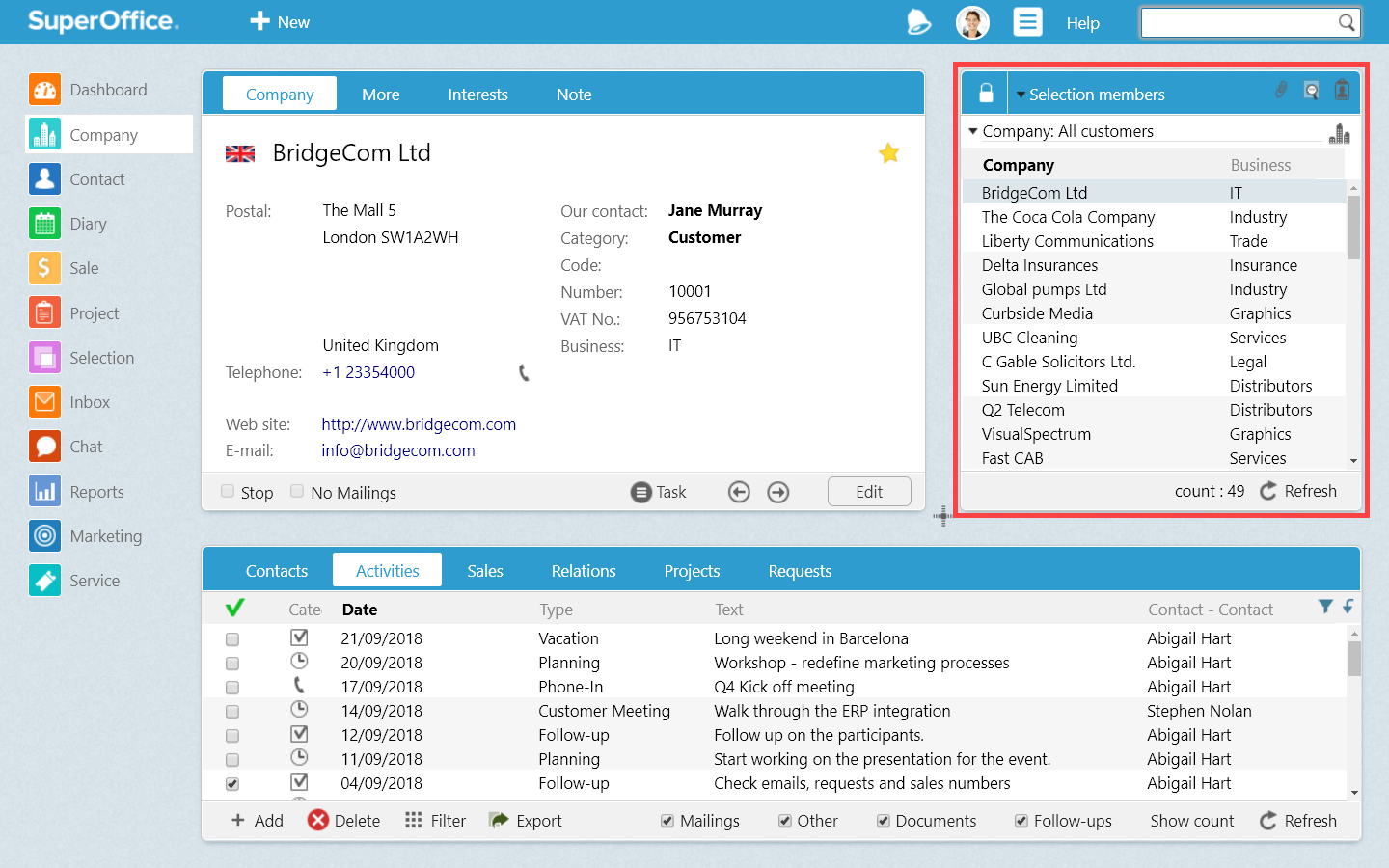
This way you'll have all the information you need in front of you in the mini card, while registering what has been discussed with a prospect or a customer in the main screen.
You won't have to click back and forth anymore, as you'll have access to both your calling list and the customer information at the same time.
2. Use the mini card to stay in control of your sales opportunities
Selections are also very suitable to keep track of all your open sales.
To stay in control of your sales opportunities, you want to make sure there is always a follow-up activity registered on the sale. A simple way to check whether you have a follow-up activity registered is by going through your sales one by one.
The mini card can help you speed up this process. All you have to do is open your Sales selection in the mini card, and open each sales opportunity to check whether or not you've registered a follow-up activity.
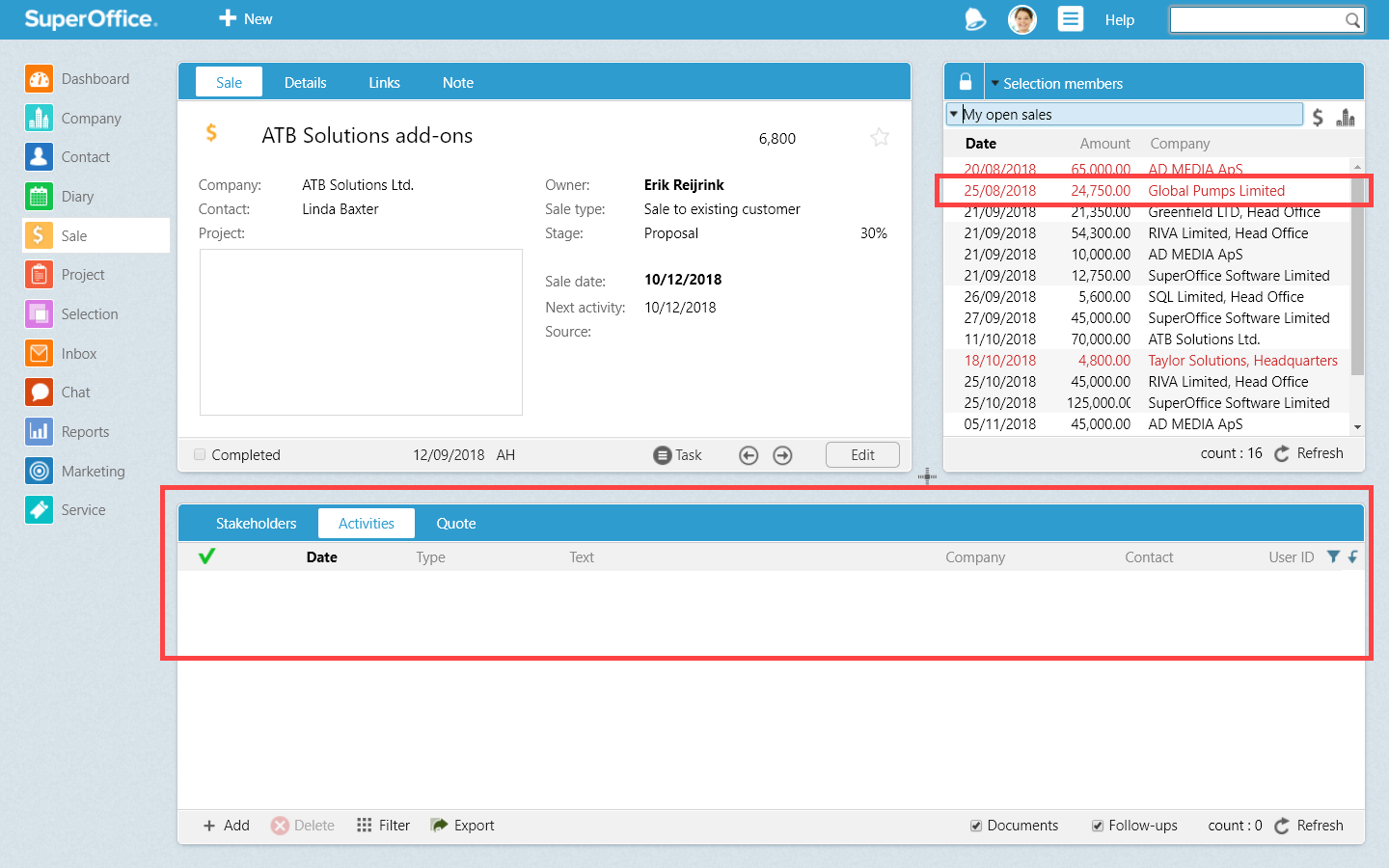
Accelerate the process of registering your follow-up activities by using the mini card. This is a surefire way of being in control of your sales opportunities.
3. Use the mini card to access your favourite data records
There are always companies, sales and projects you want to have at your fingertips.
The mini card can help you access all your favourite records with a few clicks.
Tip: You can mark companies, contacts, selections, sales, and projects as your favourite by clicking the star in the top-right corner of the main card.
Just choose the My favourites view inside the mini card, and you'll see all your favorite data records.
To open an entry saved in your favourites list all you have to do is double-click on it and it will immediately appear in the main screen. The entry could be anything: from a company, to a sale or a selection.
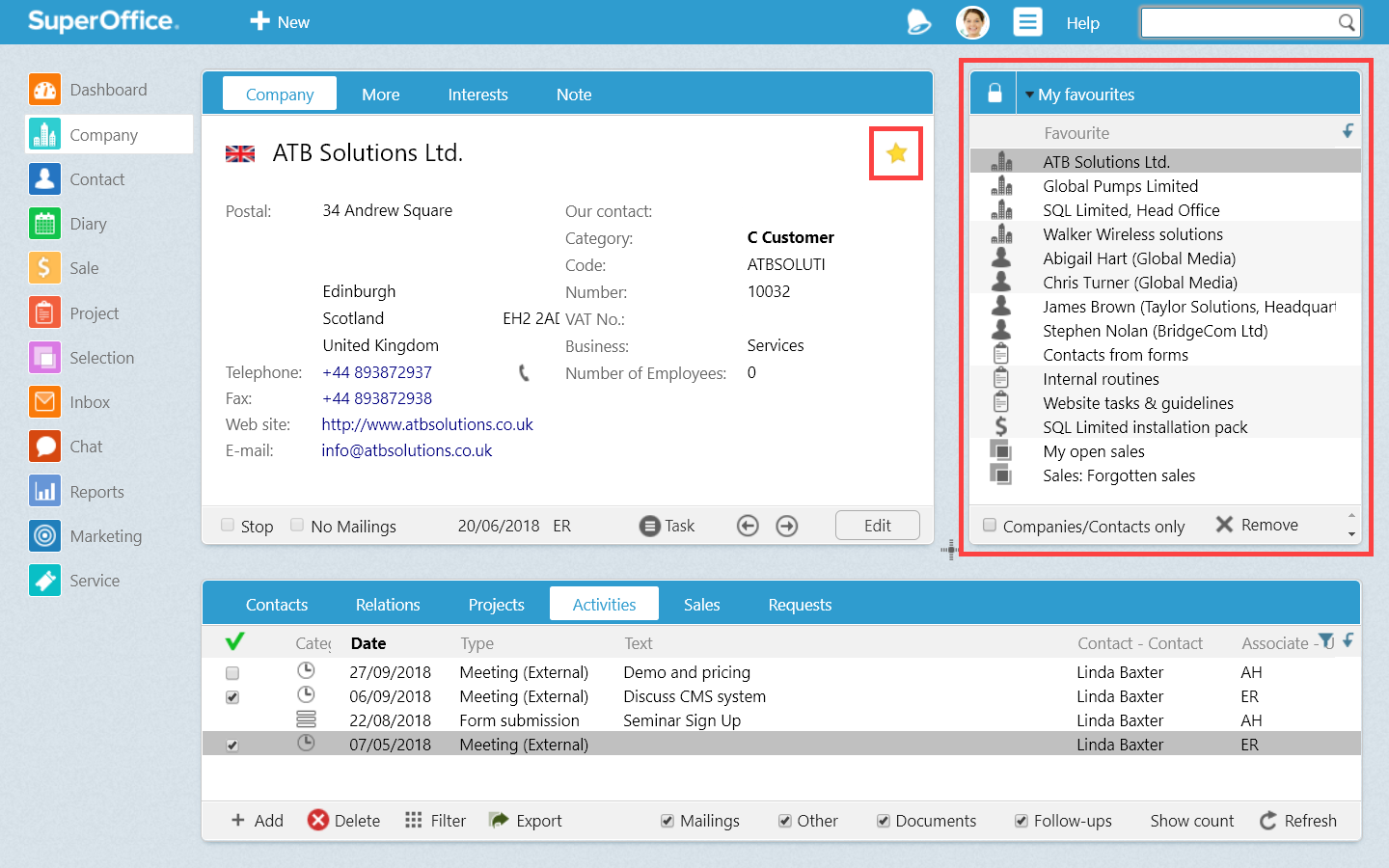
In this case, the mini card works as a shortcut to the most used or needed CRM entries in your SuperOffice solution, helping you reach your destination faster.
4. Use the mini card to plan your weekly activities
When you have a customer on the phone, and you want to book a meeting with them, you need to have your weekly schedule in front of you, right?
With the mini card, you don't have to leave the Company card and switch to the Diary screen to check your calendar. Instead, you can use the mini card to show your weekly or monthly appointments.
You will be able to instantly see when you have free time and register a meeting directly in the Company or the Contact card.
And what if you need to reschedule an appointment?
If you have to reschedule a future or an overdue appointment, you can simply drag and drop the appointment from the Activities tab to a more suitable day in the mini card, without leaving the Company card.
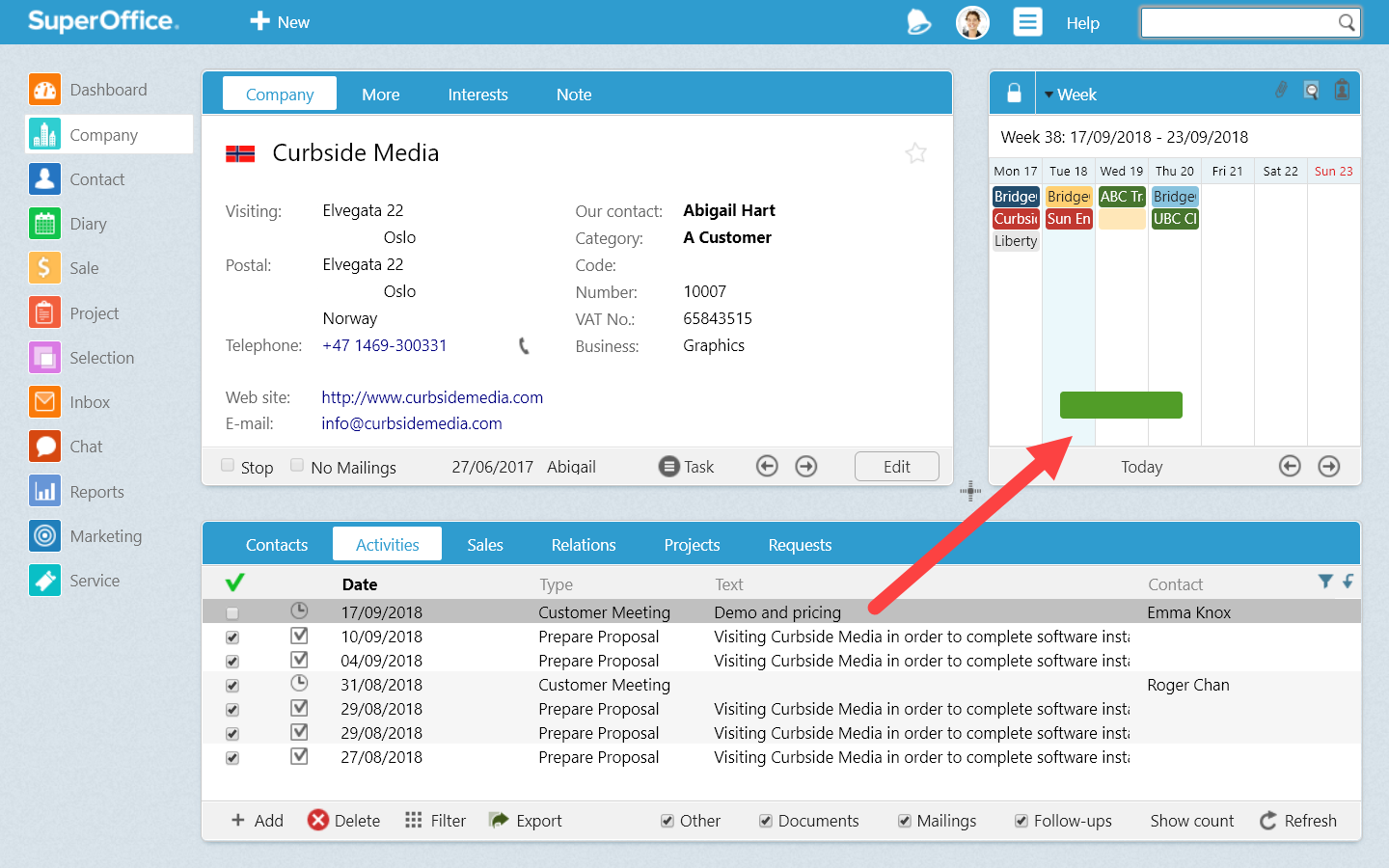
The mini card gives you the ability to multitask. You can check your Diary and reschedule a meeting while talking to a customer on the phone – all without leaving the Contact card.
5. Use the mini card as a business card
Just like an ordinary business card, the mini card in SuperOffice CRM can offer you key contact information at a glance. But, unlike a paper business card, you don't have to worry about losing the mini card.
When you save your customer's details in SuperOffice CRM, you have access to them whenever you need them.
For instance, when you want to follow up on your sales, the mini card can show you all the details of the contact person that is connected to your sale: his or her email address, mobile phone number and the office address.
You won't have to leave the Sales screen, in order to contact the prospect.
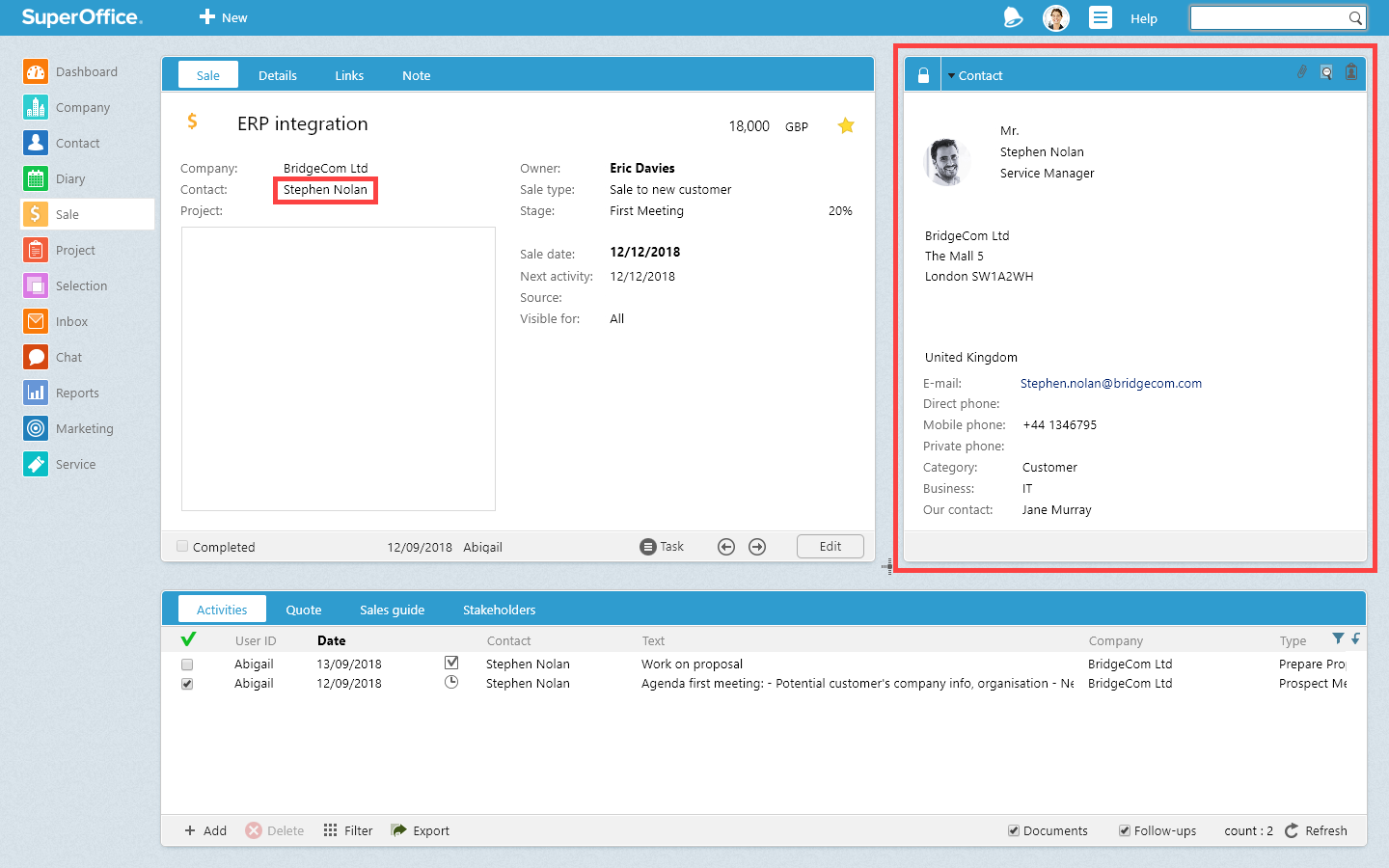
If you haven't done so already, now is a good time to say goodbye to a clutter of business cards on your desk. You can access the information you need to contact your customer in the mini card, without running the risk of losing the actual business card.
Get the information you need, when you need it
To sum up, the mini card can help you with a number of everyday work situations, such as:
- Access all the information you need without clicking back and forth between different SuperOffice screens.
- Combine different sets of information in one screen to follow up on customers, sales, projects and much more.
- Speed up certain work processes by allowing you to multitask, as you have important information right at your fingertips.
In other words – the mini card will give you the information you need, when you need it.
If you'd like to find out more information on how to use a selection or your diary, we've got two articles that explain how you can:
- Easily measure sales performance using these 4 selections; and
- Sync your SuperOffice appointments, tasks and contacts with the calendar of your choice.
For more inspirational articles, explore more of the SuperOffice community, and find out how SuperOffice CRM can help you improve your productivity even more.



